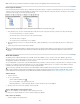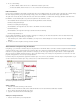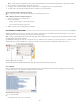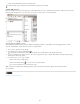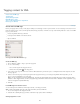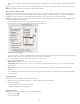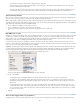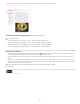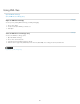Operation Manual
To the top
Note: To add a processing instruction to a table, select a table cell element. You can add processing instructions to table cells, not tables.
2. Choose New Processing Instruction in the Structure pane menu.
3. For Target, enter a name that identifies the processing instruction to an application that reads exported XML files.
4. For Data, enter a value that tells the application what to do with the processing instruction.
View comments and processing instructions
Choose Show Comments or Show Processing Instructions in the Structure pane menu.
Edit comments and processing instructions
1. Select the comment or processing instruction.
2. Do any of the following:
Double-click the comment or processing instruction.
Choose Edit on the Structure pane menu.
3. Edit the comment or processing instruction and click OK.
Use DTD files to validate XML
Validating the XML in a document means to compare the structure, element tag names, and attributes against the specifications of a DTD file. To
validate against a DTD file, you must first load it into your document in InDesign.
Note: Loading a DTD file imports tag names into the Tags panel. These imported tag names are locked; they can’t be deleted or renamed except
by deleting the DTD file from the document.
The DOCTYPE element appears at the top of the Structure pane if a DTD file has been loaded into your document. (DTDs are sometimes loaded
automatically when you import an XML file.) To replace the DTD file in a document, delete the existing DTD and then load a new one.
Working with DTD files in InDesign
A. DOCTYPE element from the DTD file (Structure pane) B. Locked tag from the DTD file (Tags panel)
View a DTD file
DTDs are written in ASCII text. They may contain embedded instructions and explanations that describe how to apply tags and order elements
correctly. In InDesign, you can only view a DTD that is loaded in a document.
DTD file opened for viewing
Do one of the following:
In the Structure pane menu, choose View DTD.
230