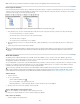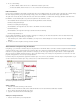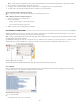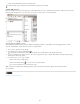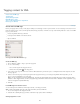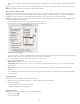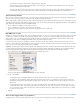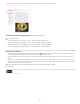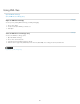Operation Manual
To the top
2. Do one of the following:
To edit the attribute, double-click it or choose Edit from the Structure pane menu.
To delete the attribute, click the Delete icon or choose Delete from the Structure pane menu.
Edit href attributes
InCopy creates href attributes automatically to handle image files. The href attribute defines the on-disk location of the image file so that the image
file can be displayed. When you tag a placed image, InCopy creates an href attribute value that lists the image’s path and filename.
The path can be an absolute link, a relative link to the same folder as the XML file, or a relative link to the Images subfolder of the folder where
the XML file is located. Relative paths are specific to the path where the document is saved.
An href attribute with an absolute link looks like the following (in Windows and the Mac OS):
href=file:///C:/Images/Meadow.psd
href=file:///Users/abhayc//Desktop/abc.jpg
An href attribute to an image file in the same folder as the XML file looks like the following:
href=file:Meadow.psd
An href attribute to an image file in the Images subfolder looks like the following:
href=file:///Images/Meadow.psd
You can edit the href attribute to specify a new link to an image. For example, you can edit an absolute link to make it a relative link, thereby
making the image file accessible when you export the file.
1. In the Structure pane, double-click the href attribute. (You may need to click the triangle icon next to the image element to display the
attribute.)
2. For Value, enter the new path to the image, and then click OK.
Add comments and processing instructions
Using InCopy , you can include comments and processing instructions in an XML file. Enter a comment to include descriptive information about an
element. Comments can be viewed in web browsers and text editors. They help others understand XML structure and XML tags. A processing
instruction is a special, application-specific command. For example, you can enter a page-break processing instruction so that an application to
which you export your XML file understands where to enter a page break. InCopy user-created processing instructions are meant for use in other
programs; InCopy itself does not act on processing instructions.
Comments and processing instructions appear in the Structure pane. You can move, edit, and delete comments and processing instructions as you
can other elements in the Structure pane. They cannot, however, contain child elements or attributes.
InDesign Structure pane with text snippets showing
A. Processing instruction B. Comment
Add a comment
1. Select the element about which you will comment.
Note: To add a comment to a table, select a table cell element. You can add comments to table cells, not tables.
2. Choose New Comment in the Structure pane menu.
3. Type the comment in the New Comment dialog box.
Add a processing instruction
1. Select an element for the processing instruction.
229