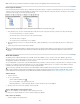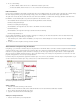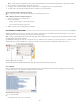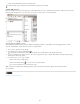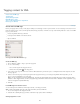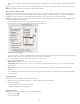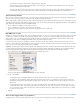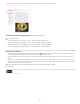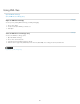Operation Manual
To the top
To the top
Note: When you cut an element, the element and contents are cut to the clipboard, but the frame remains intact.
Insert a parent element
Insert a parent element in the Structure pane to maintain the proper XML structure or organize content better. Before you can insert a new parent
element, you must select the elements that will be the children of the new parent. When the new parent element is inserted, the selected child
elements are demoted by one rank in the structural hierarchy.
With child elements selected (left); a newly inserted parent element includes the child elements (right).
1. In the Structure pane, select the elements that will be child elements to the new parent element you want to insert. Note the following:
You can’t select the Story or a story-level element.
The elements must be on the same level of the structural hierarchy.
The elements must be contiguous.
The selection must not include table cells or attributes.
2. On the Structure pane menu, choose New Parent Element, or right-click (Windows) or Control-click (Mac OS) and choose New Parent
Element.
3. Select a tag for the new parent element and click OK.
Insert a new parent element quickly by selecting Add Tag in the Tags panel and then clicking a tag in the panel. You can also right-click
(Windows) or Control-click (Mac OS) an element you selected in the Structure pane, choose New Parent Element, and then choose an
element.
Work with attributes
An attribute provides additional information about an XML element. Each attribute consists of a name and a value. Attributes appear in the
Structure pane; they are not placed in the document or used as content in the document. Include attributes with elements for the benefit of files
and applications that will use the XML files you create in InCopy .
You can add attributes to any element except the DOCTYPE element (a DTD file), comments, and processing instructions. For example, to include
keywords for searching in a downstream application, you can create an attribute called keywords. You could also create attributes to indicate
substituted text, track article titles, and record other content-related information.
If you are using a DTD file, view its contents to see which attributes it allows. Attribute names, like tag names, must conform to the DTD.
Note: InCopy recognizes special namespace attributes that can specify paragraph or character styles, tables and table cell styles, as well as
control whitespace. For more information, see the XML technical reference and other resources at www.adobe.com/go/learn_id_XMLscript.
Add an attribute
1. Select an element.
2. Do one of the following:
Click the Add An Attribute button .
Choose New Attribute on the Structure pane menu.
Right-click (Windows) or Control-click (Mac OS) the selected element and choose New Attribute.
3. Specify a name and a value for the attribute, and then click OK.
Show or hide attributes in the Structure pane
Choose Show Attributes or Hide Attributes from the Structure pane menu.
You may need to click the triangle icon next to an element to display its attributes.
Edit or delete an attribute
1. Select an attribute in the Structure pane.
228