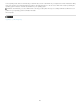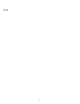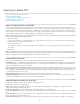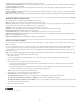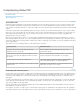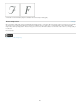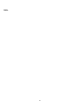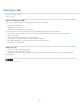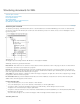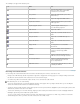Operation Manual
To the top
The following icons appear in the Structure pane:
Icon Name Use
Root element Each document includes one root element
at the top, which can be renamed but
cannot be moved or deleted.
Story element Represents tagged stories (one or more
linked frames).
Text element Represents tagged text within a frame.
Unplaced text element Unplaced text element not yet associated
with a page item.
Unplaced graphic element Unplaced graphic element not yet
associated with a page item.
Table element Represents a table.
Header cell element Represents a cell in the header row of a
table.
Body cell element Represents a cell within the body of a
table.
Footer cell element Represents a cell in the footer row of a
table.
Empty element An empty frame is associated with
this element.
Attribute Includes metadata, such as keywords or
location of a linked image (HREF
attribute).
Comment Includes comments that appear in the
XML file, but not the InDesign document.
Processing instruction Includes an instruction that triggers an
action in applications that can read
processing instructions.
DOCTYPE element Tells InDesign which DTD file to use when
validating the XML file.
Rearrange structured elements
You can change the order and hierarchical rank of elements in the Structure pane. However, observe these rules:
Changes to the XML hierarchy structure may affect the appearance of tagged items on InCopy pages. For example, making a text element
the child of an element elsewhere in the structure also moves the text in the layout.
You cannot drag a table cell element into a table element or move elements into a table element.
In the Structure pane, do one of the following:
To move an element, drag it to a new location within the structure. A line appears when you drag to indicate where you are inserting the
element. The width of the line marks the level within the hierarchy.
To make an element a child of another element, either position it over the parent element to highlight it or place it amongst the parent’s other
child elements, and then release the mouse button.
To demote an element by one level in the hierarchy, drag it just above another parent element and move it to the left slightly until the line
indicating its placement spans the width of the parent element.
To copy or cut an element, select the element or elements in the Structure pane, and then choose Edit > Copy or Edit > Cut. Select the
element directly above where you want to insert the element, and choose Edit > Paste.
227