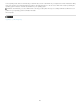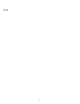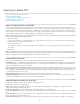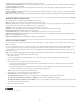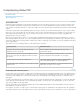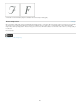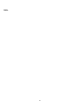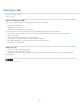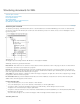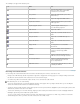Operation Manual
Structuring documents for XML
To the top
Structure pane overview
Rearrange structured elements
Insert a parent element
Work with attributes
Add comments and processing instructions
Use DTD files to validate XML
Structure pane overview
The Structure pane displays, in hierarchical form, items in a document that have been marked with XML tags. These items are called elements.
You can move elements in the Structure pane to define the order and hierarchy of items. An element consists of an icon indicating the element
type and a tag name.
Structure pane
A. Triangle to expand or collapse elements B. Element C. Text snippet D. Attribute
Additionally, elements may provide this information:
Blue diamond A blue diamond on an element icon means that the element is attached to an item on the page; the absence of a blue diamond
means that the element has not been attached to a page item.
Underline The tag name is underlined if the item on the page to which the element corresponds is selected. For example, if you select text to
which you assigned the Title tag, the word Title in the text’s element is underlined in the Structure pane. Underlining shows you whether selected
items on the page and elements in the Structure pane correspond.
Text snippet The first 32 characters of tagged text, called a text snippet, can appear to the right of the element. These snippets help you identify
the page item to which an element corresponds.
Dot and attribute Attributes provide metadata information about an element. If attributes are attached to an element, a black dot along with
attribute names and values appear below the element.
Use the Structure pane
To open the Structure pane, choose View > Structure > Show Structure.
To close the Structure pane, choose View > Structure > Hide Structure, or click the splitter button.
To expand or collapse an element (and display or hide any of its child elements), click the triangle next to the element.
To adjust the size of the Structure pane, drag the splitter button.
To expand or contract an element as well as all elements contained within it, hold down Ctrl (Windows) or Command (Mac OS) while clicking
the triangle next to the element.
To show or hide text snippets, choose Show Text Snippets or Hide Text Snippets from the Structure pane menu.
Structure pane icons
226