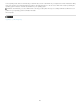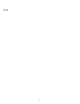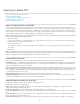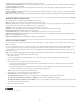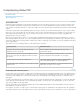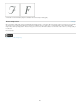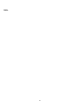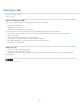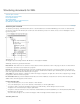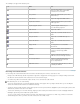Operation Manual
Exporting to XML
To the top
To the top
Export an InCopy file to XML
Export tags only
Export an InCopy file to XML
Before you can convert InCopy stories to XML data, you must have done the following:
Created or loaded element tags.
Applied tags to items in stories.
Rearranged elements in the Structure pane, if needed.
You can export all or a portion of the XML content in your document. Only content that is tagged can be exported.
1. If you intend to export only a portion of the document, select the element in the Structure pane where you want exporting to begin.
2. Choose File > Export.
3. Choose XML for Save As Type (Windows) or Format (Mac OS).
4. Type the name and specify the location of the XML file, and then click Save.
5. In the Export XML dialog box, select the desired encoding scheme: UTF-8 or UTF-16.
6. Click Export to export the XML file.
Export tags only
1. Choose Save Tags from the Tags panel menu.
2. Type a name and specify a location for the file.
3. For Encoding, select UTF-8, UTF-16, or Shift-JIS (for Japanese characters), and then click Save. InCopy saves the tags as an XML file.
More Help topics
Legal Notices | Online Privacy Policy
225