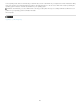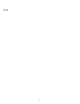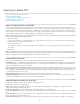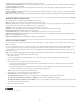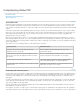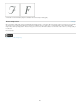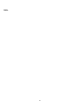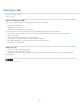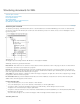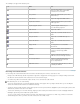Operation Manual
To the top
To the top
individuals on the project, select Show Tracked Changes Backgrounds In Color.
Include Accurate Line Endings Exports line endings as they appear in the story. If unchecked, the lines of text wrap according to the width and
orientation of the widest story window.
Include Line Numbers Exports with line numbers displayed in the information column. This option is available only if Include Accurate Line
Endings is selected.
Fill Page (Use Multiple Columns) Exports the story using the number and width of columns you specify. This option is available only if Include
Accurate Line Endings is selected.
Note: Selecting a small column width and a large font size (in the Fonts section of this section) can cause text to overlap in the exported output.
Adobe PDF options for Layout view
The following options are available only when exporting from Layout view:
All Exports all pages in the current document or book. This is the default setting.
Range Specifies the range of pages to export in the current document. You can type a range by using a hyphen, and separate multiple pages or
ranges by using commas. This option is unavailable when you’re exporting books.
Spreads Exports pages together as if they were bound, or printed on the same sheet.
Important: Do not select Spreads for commercial printing; if you do, the service provider cannot impose the pages.
Include Notes As Annotation Exports all notes as PDF annotations.
Interactive Elements Choose Include Appearance to include items such as buttons and movie posters in the PDF.
Optimize For Fast Web View Reduces PDF file size, and optimizes the PDF file for faster viewing in a web browser by restructuring the file for
page-at-a-time downloading (byte serving).
Embed Page Thumbnails Creates thumbnail images within the exported PDF file.
Create secure PDF documents
You can restrict access to an Adobe PDF file when you export it. When files use security restrictions, any tools and menu items related to those
features are dimmed.
You can secure a PDF file so that a user password is required to open it and a master password is required to change security settings. If you set
any security restrictions in your file, you should also specify a master password; otherwise, anyone who opens the file could remove the
restrictions. If a file is opened with a master password, the security restrictions are temporarily disabled. If the file has both passwords, you can
open it with either one.
Note: The Compatibility setting determines the encryption level. The Acrobat 4 (PDF 1.3) option uses a low encryption level (40-bit RC4), while
the other options use a high encryption level (128-bit RC4 or AES).
1. Choose File > Export.
2. For Save As Type (Windows) or Format (Mac OS), choose Adobe PDF. Specify a name and location for the file, and click Save.
3. Click Security Settings.
4. In the Passwords section, specify the password protection you want:
Select Password Required To Open Document and, in the Document Open Password text box, enter the password users must enter
before they can open the PDF file.
Select Password Required To Change Permissions And Passwords and, in the Permissions Password text box, enter the password
users must enter before they can set or change any security options in the PDF file.
Note: You cannot use the same password in both text boxes.
5. In the Permissions section, define the level of user actions allowed:
No Printing Prevents users from printing the Adobe PDF file.
No Changing The Document Prevents users from filling in forms or making any other changes to the Adobe PDF file.
No Content Copying Or Extraction, Disable Accessibility Prevents users from selecting text and graphics.
No Adding Or Changing Comments And Form Fields Prevents users from adding or changing notes and form fields if they open the PDF
file in Adobe Acrobat or another PDF editor.
6. Click Save, and then click Export.
Legal Notices | Online Privacy Policy
221