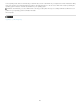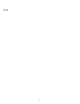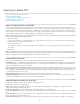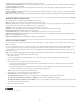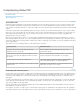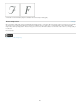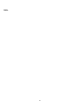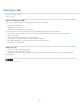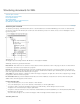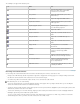Operation Manual
Exporting to Adobe PDF
To the top
To the top
To the top
Export an InCopy document to Adobe PDF
Common Adobe PDF options
Adobe PDF options for Galley and Story views
Adobe PDF options for Layout view
Create secure PDF documents
Export an InCopy document to Adobe PDF
You can export InCopy documents directly to Adobe PDF. You can export in the Galley, Story, or Layout view. If you export in Layout view, the
result is a PDF document with layout and design elements intact. In contrast, a document exported in Galley or Story view resembles the text-only
look that you see in Galley or Story view within InCopy. You might want to export the Galley or Story view of an InCopy story to PDF for writers,
editors, and others in a document-review cycle who may not have InCopy on their computers. The PDF document has the same advantages that
an InCopy Galley and Story view offers, including maximum text readability and annotation features.
Note: Adobe PDF files exported from Adobe InDesign® documents that contain overprints or transparency effects are best viewed in Acrobat 6.0
and later with the Overprint Preview option selected.
1. Choose File > Export.
2. For Save As Type (Windows) or Format (Mac OS), choose Adobe PDF. Type a file name, choose a location for the file, and then click Save.
3. Select Galley & Story or Layout from the View menu.
4. Change settings as desired.
The settings you specify are saved with the application, and are applied to every new InCopy document you export to PDF until you choose
new settings.
5. Click Export.
Note: When exporting to PDF, InCopy preserves links from Open Prepress Interface (OPI) comments for images in the InDesign document. OPI
links let the InDesign user include fast, low-resolution versions (proxies) of images for positioning on a page. For final output, either InDesign or a
prepress service provider can automatically replace the proxies with high-resolution versions.
Common Adobe PDF options
There are several options that are common to the Galley, Story, and Layout views when exporting a document to PDF.
Compatibility Sets the compatibility level of the Adobe PDF file. For documents that will be distributed widely, consider choosing Acrobat 5 (PDF
1.4) to ensure that all users can view and print the document. If you create files with Acrobat 8/9 (PDF 1.7) compatibility, the resulting PDF files
may not be compatible with earlier versions of Acrobat.
Subset Fonts When Percent Of Characters Used Is Less Than Sets the threshold for embedding complete fonts based on how many of the
fonts’ characters are used in the document. If the percentage of characters used in the document for any given font is exceeded, then that specific
font is completely embedded. Otherwise, the font is subsetted. Embedding complete fonts increases PDF file size, but if you want to make sure
you completely embed all fonts, enter 0 (zero).
Include Page Information Includes the document name, page number, and date and time the file was exported.
View PDF After Exporting Opens the PDF file in the latest version of Acrobat currently installed on your computer. For accurate results, make
sure that the compatibility option matches the latest version of Acrobat installed.
Adobe PDF options for Galley and Story views
The PDF Export dialog box contains options specific to Galley and Story views.
Stories Exports a single story or multiple stories.
Fonts Includes settings for font family and style, type size, and leading for the exported file. These settings do not change the screen view
settings in the Galley & Story Display preferences.
Include Story Information The document title, author, and description appear in the exported PDF file.
Include Paragraph Styles Paragraph style information from the information column shown in Galley and Story views appears in the exported PDF
file.
Include Inline Notes Exports all (or only visible) inline notes contained in the document. To include the note colors assigned to individuals on the
project, select Show Notes Backgrounds In Color.
Include Tracked Changes Exports all (or only visible) tracked changes contained in the document. To include the editing colors assigned to
220