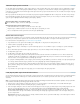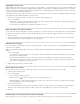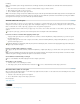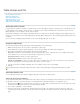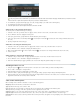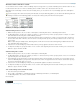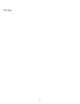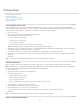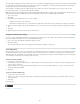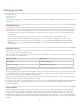Operation Manual
Setting up a printer
To the top
To the top
To the top
Printing with InCopy
About printer drivers
Select a PPD file
Typically, the final printing process is done in Adobe® InDesign®, but you can use Adobe InCopy® to print drafts of your stories in Galley, Story,
or Layout view.
Printing with InCopy
InCopy typically links with an InDesign master document. The InDesign document is usually the ultimate source for the final printing process, so
many of the controls needed for production-quality printing are reserved for InDesign. However, you can use InCopy to print drafts of your stories
in either Galley, Story, or Layout view. The printed copy looks similar to the document on the screen, depending on the view and print settings:
In the Galley or Story view, InCopy prints unformatted text in a continuous column (or columns). You do not see the document layout and
formatting features.
In the Layout view, InCopy prints the document as it appears on the screen, with frames and all other page elements intact.
InCopy works with both Adobe PostScript® and non-PostScript printers, as well as other kinds of printing devices. If you are using a
PostScript printer, make sure that you have the printer driver with the correct, properly installed PostScript Printer Description (PPD) file.
Important: InCopy does not support the format used by PDF Writer. If you attempt to print to PDF Writer, you will experience delays or
errors in printing.
About printer drivers
A printer driver lets you directly access printer features from applications on your computer. Having the correct driver ensures that you have
access to all of the features a particular printer supports.
Adobe recommends using the latest printer drivers, which are listed in the following table. If you encounter problems with an older driver, upgrade
to the latest driver for your operating system.
Operating system Printer driver
Windows® XP Pscript 5 (system driver)
Mac OS 10.2 (or later) Built-in PS Driver for Mac OS X
For more information on recommended and supported PostScript printer drivers, including installation instructions, search the section on printer
drivers on the Adobe website.
Some InCopy printing features appear in both the Print dialog box of InCopy and the printer driver dialog boxes. In general, you should set options
for such overlapping features only in the InCopy Print dialog box; InCopy ignores duplicate settings specified in the printer driver dialog box. The
instructions in this section can help you work with the overlapping options.
Printer drivers may support features that are not included in InCopy, such as duplex printing. Support for these features varies depending on the
printer driver you have. Check with your printer manufacturer for details.
If you want to specify settings for a specific printer, InCopy provides access to the printer driver through the Setup button in the InCopy Print dialog
box. In Windows, this button opens the Properties dialog box for the currently selected printer. In Mac OS, this button displays the standard
Mac OS Print dialog box.
Select a PPD file
A PPD file (PostScript Printer Description file) customizes the behavior of the driver for your specific PostScript printer. It contains information
about the output device, including printer-resident fonts, available media sizes and orientation, optimized screen frequencies, screen angles,
resolution, and color output capabilities. It’s important to set up the correct PPD before you print. Selecting the PPD that corresponds to your
PostScript printer or imagesetter populates the Print dialog box with the available settings for the output device. You can switch to a different one
to suit your needs. Applications use the information in the PPD file to determine which PostScript information to send to the printer when printing a
document.
217