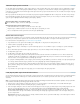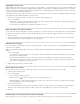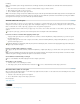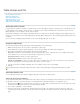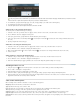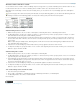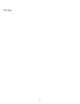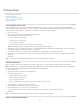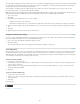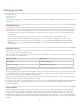Operation Manual
To the top
To the top
As an alternative to printing a document to a printer, you can save an Adobe PostScript® language description of the document as a file for printing
on remote printers. A standard PostScript (.ps) file contains a description of everything in your document, including information about linked files
and instructions tailored to the currently selected output device.
A PostScript file is usually larger than the original InCopy document. Once you create the PostScript file, you can copy it to a disk or other
removable storage device, or send it to another computer for printing.
Note: Be sure to save the PostScript file to your hard drive before transferring the file to a network drive or removable media. The slower access
time between the hard drive and other drives can cause file corruption or loss of data, and might damage your document.
1. Choose File > Print.
2. Click Setup.
3. Depending on your operating system, do one of the following:
(Windows) Select Print To File. Click Print.
(Mac OS) From the PDF menu, choose Save PDF As PostScript. Enter a name and location for the file when prompted, and click Save.
4. Change the existing settings in the InCopy Print dialog box, if necessary. InCopy uses the current page range when creating the PostScript
file.
5. Click Print.
6. (Windows) Enter a name and location for the file, and click Save.
Change the default print setting
You can save print settings with the application, so that new InCopy documents use the same print settings. In Mac OS, these print settings also
become the default for the printer. You can override individual print settings.
1. Choose File > Print, and adjust the default print settings as desired.
2. Click Save Settings.
Any subsequent overrides to these saved settings are discarded at the completion of the print job.
Scale documents
When you print from Layout view, you can control how your document pages fit on the chosen paper size by scaling. The maximum page size you
can print from a Windows system is 129 by 129 inches. To fit an oversized document on a smaller piece of paper, you can scale the document
width and height either symmetrically or asymmetrically. You can also automatically scale the pages to fit the imageable area of the current paper
size. Scaling does not affect the size of the pages in the document.
Scale a document manually
1. In Layout view, choose File > Print.
2. To maintain the current document proportions of width to height, select Constrain Proportions. To scale the document asymmetrically, make
sure this option is deselected.
3. Type percentages from 1 to 1000 in the Width and Height boxes. If you selected Constrain Proportions, you need to enter only one value;
the other is updated automatically.
4. Click Print.
Scale a document automatically
1. In Layout view, choose File > Print.
2. Select Scale To Fit. The scaling percentage, which is determined by the imageable area defined by the selected PPD, appears next to the
Scale To Fit option.
3. Click Print.
More Help topics
Legal Notices | Online Privacy Policy
216