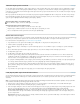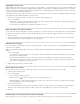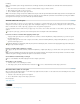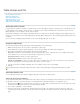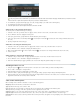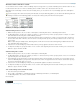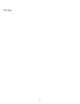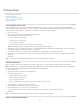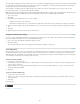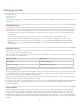Operation Manual
Printing stories
To the top
To the top
To the top
Print the Galley or Story view
Print the Layout view
Create a standard PostScript file
Change the default print setting
Scale documents
Print the Galley or Story view
When you print the Galley or Story view, InCopy prints unformatted text in a continuous column (or columns), without layout and formatting
features. Printing in Galley or Story view gives you a hard copy that resembles galleys in traditional publishing. The galley format makes it easy to
concentrate on the textual content of a story, and to see the changes made by you and other contributors.
1. Choose File > Print.
2. Choose Galley & Story from the View option in the Print dialog box.
3. In the Print dialog box, specify the following options:
Type the number of copies to print.
Select the paper size from the list.
Choose the paper orientation.
Choose whether to print All stories, Current Story, or All Expanded.
Note: The All Expanded option is active only when you are working with linked InCopy files.
4. In the Options section, specify whether you want to Use Current Galley Settings or Override Current Galley Settings. If you choose Override
Current Galley Settings, select which information you want to print.
5. To include the document name, number of pages, and print time on the printed page, select Print Page Information.
6. For a summary of information related to the story, select Print Story Information. This prints the information contained in the Content File Info
dialog box.
7. Click Print.
Note: If your document does not print correctly, make sure that the correct printer driver is installed.
Print the Layout view
When you print the Layout view, InCopy prints the document as it appears on the screen, with frames and all other page elements intact.
Note: Because InCopy is not designed for production-quality printing, it does not include controls for trapping, printer’s marks, color separations,
and certain graphics-related printing functions. InCopy handles only composite printing.
1. Choose File > Print.
2. Select Layout from the View options in the Print dialog box.
3. Specify the following options:
Type the number of copies to print.
Select the paper size from the list.
Choose the paper orientation.
Choose to print all stories or specify the range of pages to print in the Current story.
4. Choose whether or not you want to scale the document.
5. To print the images included in the document, select Print Images.
6. To print facing pages on the same sheet, select Print Spreads.
7. To include the document name, number of pages, and print time on the printed page, select Print Page Information.
8. Click Print.
Note: If your document does not print correctly, make sure that the correct print driver is installed.
Create a standard PostScript file
215