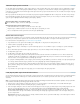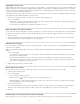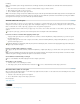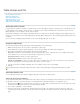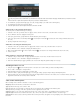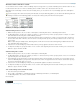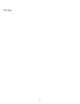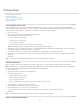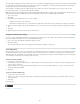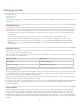Operation Manual
To the top
Alternate strokes and fills in a table
You can alternate strokes and fills to enhance readability or improve the appearance of your table. Alternating strokes and fills in table rows does
not affect header and footer rows. However, alternating strokes and fills in columns does affect header and footer rows.
Alternating stroke and fill settings override cell stroke formatting, unless you select the Preserve Local Formatting option in the Table Options
dialog box.
If you want to apply a fill or stroke to every body cell in the table, and not just alternating patterns, you can still use the alternating stroke and
fill settings to create such non-alternating patterns. To create such an effect, specify 0 for Next in the second pattern.
Before (left) and after (right) alternating fills in a table
Add alternating strokes to a table
1. With the insertion point in a cell, choose Table > Table Options > Alternating Row Strokes or Alternating Column Strokes.
2. For Alternating Pattern, select the type of pattern you want to use. Select Custom if you want to specify a pattern; for example, one column
with a thick black line followed by three columns with thin yellow lines.
3. Under Alternating, specify the fill options for both the first pattern and the next pattern. For example, you may want to add a solid stroke to
the first column and a Thick - Thin line to the next column, so that they alternate. Specify 0 for Next if you want the strokes to affect every
row or column.
Note: In tables that span multiple frames, alternating strokes and fills for rows do not restart at the beginning of additional frames in the
story. (See Break tables across frames.)
4. Select Preserve Local Formatting if you want formatted strokes previously applied to the table to remain in effect.
5. For Skip First and Skip Last, specify the number of rows or columns at the beginning and end of the table in which you do not want stroke
attributes to appear, and then click OK.
Add alternating fills to a table
1. With the insertion point in a cell, choose Table > Table Options > Alternating Fills.
2. For Alternating Pattern, select the type of pattern you want to use. Select Custom if you want to specify a pattern, such as one row shaded in
gray followed by three rows shaded in yellow.
3. Under Alternating, specify the fill options for both the first pattern and the subsequent pattern. For example, if you selected Every Second
Column for Alternating Pattern, you may want to shade the first two columns in a gray tint and leave the next two columns blank. Specify 0
for Next if you want the fill to apply to every row.
4. Select Preserve Local Formatting if you want previously formatted fills applied to the table to remain in effect.
5. For Skip First and Skip Last, specify the number of rows or columns at the beginning and end of the table in which you do not want fill
attributes to appear, and then click OK.
Turn off alternating strokes and fills in a table
1. Place the insertion point in the table.
2. Choose Table > Table Options > Alternating Row Strokes, Alternating Column Strokes, or Alternating Fills.
3. For Alternating Pattern, choose None, and then click OK.
More Help topics
Legal Notices | Online Privacy Policy
213