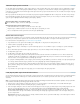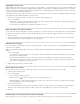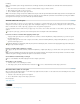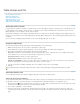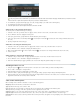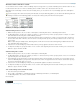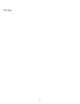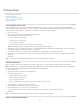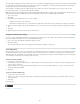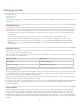Operation Manual
To the top
To the top
Select the lines you want to affect in proxy preview area.
In the proxy preview area, double-click any outside line to select the entire outer selection rectangle. Double-click any inside line to select
the inside lines. Triple-click anywhere in the proxy to select or deselect all lines.
4. For Cell Stroke, specify desired weight, type, color, tint, and gap settings. (See Table stroke and fill options.)
5. For Cell Fill, specify desired color and tint settings.
6. Select Overprint Stroke and Overprint Fill if desired, and then click OK.
Add a stroke to cells using the Stroke panel
The Stroke panel is available in InDesign, not InCopy.
1. Select the cell or cells you want to affect. To apply a stroke to header or footer cells, select the header or footer row.
2. Choose Window > Stroke to display the Stroke panel.
3. In the proxy preview area, specify which lines will be affected by stroke changes.
4. In the Tools panel, make sure the Object button
is selected. (If the Text button is selected, the stroke changes will affect the text, not
the cells.)
5. Specify a weight value and stroke type.
Add a fill to cells using the Swatches panel
1. Select the cell or cells you want to affect. To apply a fill to header or footer cells, select the header or footer row.
2. Choose Window > Color > Swatches to display the Swatches panel.
3. Make sure the Object button
is selected. (If the Text button is selected, the color changes will affect the text, not the cells.)
4. Select a swatch.
Add a gradient to cells using the Gradient panel
1. Select the cells you want to affect. To apply a gradient to header or footer cells, select the header or footer row.
2. Choose Window > Color > Gradient to display the Gradient panel.
3. Click in the Gradient Ramp to apply a gradient to the selected cells. Adjust the gradient settings as necessary.
Add diagonal lines to a cell
1. Using the Type tool , place the insertion point in or select the cell or cells in which you want to add diagonal lines.
2. Choose Table > Cell Options > Diagonal Lines.
3. Click the button for the type of diagonal line you want to add.
4. Under Line Stroke, specify desired weight, type, color, and gap settings; specify a Tint percentage and Overprint options.
5. From the Draw menu, choose Diagonal In Front to place the diagonal line in front of the cell contents; choose Content In Front to place the
diagonal line behind the cell contents, and then click OK.
Table stroke and fill options
When selecting strokes and fills for the table or cells, use the following options:
Weight Specifies the line thickness for the table or cell border.
Type Specifies the line style, such as Thick - Thin.
Color Specifies the color of the table or cell border. The choices listed are those available in the Swatches panel.
Tint Specifies the percentage of ink of the specified color to be applied to the stroke or fill.
Gap Color Applies a color to the areas between the dashes, dots, or lines. This option is not available if Solid is selected for Type.
Gap Tint Applies tint to the areas between the dashes, dots, or lines. This option is not available if Solid is selected for Type.
Overprint When selected, causes the ink specified in the Color drop-down list to be applied over any underlying colors, rather than knocking out
those inks.
212