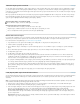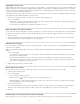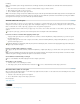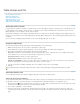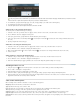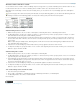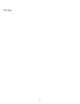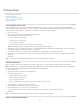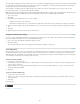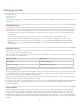Operation Manual
Table strokes and fills
To the top
To the top
To the top
About table strokes and fills
Change the table border
Add stroke and fill to cells
Add diagonal lines to a cell
Table stroke and fill options
Alternate strokes and fills in a table
About table strokes and fills
You can add strokes and fills to your tables in a number of ways. Use the Table Options dialog box to change the stroke of the table border, and
to add alternating strokes and fills to columns and rows. To change the strokes and fills of individual cells or header/footer cells, use the Cell
Options dialog box, or use the Swatches, Stroke, and Color panels.
By default, the formatting you select using the Table Options dialog box overrides any corresponding formatting previously applied to table cells.
However, if you select the Preserve Local Formatting option in the Table Options dialog box, the strokes and fills applied to individual cells are not
overridden.
If you use the same formatting repeatedly for tables or cells, create and apply table styles or cell styles.
Change the table border
You can change the table border by using either the Table Setup dialog box or the Stroke panel.
1. With the insertion point in a cell, choose Table > Table Options > Table Setup.
2. Under Table Border, specify the desired weight, type, color, tint, and gap settings. (See Table stroke and fill options.)
3. Under Stroke Drawing Order, select the drawing order from the following options:
Best Joins If selected, row strokes will appear to the front at the points where strokes of different colors cross. In addition, when strokes
such as double lines cross, the strokes are joined and the crossing points are connected.
Row Strokes In Front If selected, row strokes appear in front.
Column Strokes In Front If selected, column strokes appear in front.
InDesign 2.0 Compatibility If selected, row strokes appear in front. In addition, when strokes such as double lines cross, they are joined
and the crossing points are connected only at points where strokes cross in a T-shape.
4. If you do not want stroke formatting of individual cells to be overridden, select Preserve Local Formatting.
5. Click OK.
If you remove the stroke and fill from a table, choose View > Extras > Show Frame Edges to display the cell boundaries of a table.
Add stroke and fill to cells
You can add stroke and fill to cells using the Cell Options dialog box, Stroke panel, or Swatches panel.
Add stroke and fill using Cell Options
You can determine which cell lines are formatted with a stroke or fill by selecting or deselecting lines in the Preview proxy. If you want to change
the appearance of all rows or columns in the table, use an alternating stroke or fill pattern in which the second pattern is set to 0.
1. Using the Type tool
, place the insertion point in or select the cell or cells in which you want to add a stroke or fill. To add a stroke or fill to
header/footer rows, select the header/footer cells at the beginning of the table.
2. Choose Table > Cell Options > Strokes And Fills.
3. In the proxy preview area, specify which lines will be affected by stroke changes. For example, if you want to add a heavy stroke to the
outside lines but not to the inside lines of the selected cells, click an inside line to deselect it. (Selected lines are blue; deselected lines are
gray.)
211