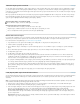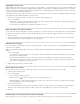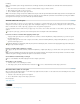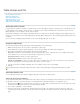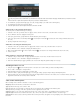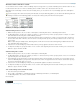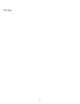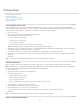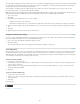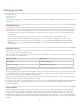Operation Manual
To the top
To the top
To the top
To the top
To the top
Apply table and cell styles
Unlike paragraph and character styles, table and cell styles do not share attributes, so applying a table style does not override cell formatting, and
applying a cell style does not override table formatting. By default, applying a cell style removes formatting applied by any previous cell style, but
does not remove local cell formatting. Similarly, applying a table style removes formatting applied by any previous table style, but does not remove
overrides made using the Table Options dialog box.
In the Styles panel, a plus sign (+) appears next to the current cell or table style if the selected cell or table has additional formatting that isn’t part
of the applied style. Such additional formatting is called an override.
1. Position the insertion point in a table, or select the cells to which you want to apply the style.
2. Do one of the following:
Click the table or cell style in the Table Styles or Cell Styles panel (chose Window > Styles >Table Styles or Cell Styles). If the style is in
a style group, expand the style group to locate the style.
Press the shortcut you defined for the style. (Make sure that Num Lock is on.)
Base one table or cell style on another
You can create links between similar table or cell styles by creating a base, or parent, style. When you edit the parent style, any changed attribute
that appears in the child styles will change as well. By default, table styles are based on [No Table Style], and cell styles are based on [None].
1. Create a new style.
2. In the New Table Style or New Cell Style dialog box, select the parent style in the Based On menu. The new style becomes the child style.
3. Specify formatting for the new style to distinguish it from the parent style.
Edit table and cell styles
One of the advantages of using styles is that when you change the definition of a style, all of the tables or cells formatted with that style change to
match the new style definition.
Note: If you edit styles in InCopy content that’s linked to an InDesign document, the modifications are overridden when the linked content is
updated.
1. Do one of the following:
If you don’t want the style to be applied to a selected table or cell, right-click (Windows) or Control-click (Mac OS) the style in the Styles
panel, and choose Edit [style name].
In the Styles panel, double-click the style, or select the style and choose Style Options from the Styles panel menu. Note that this
method applies the cell style to any selected cell or the table style to any selected table. If no table is selected, double-clicking a table
style sets it as the default style for any table you create.
2. Adjust settings in the dialog box, and then click OK.
Delete table and cell styles
When you delete a style, you can select a different style to replace it, and you can choose whether to preserve the formatting.
1. Select the style in the Styles panel.
2. Do one of the following:
Choose Delete Style from the panel menu.
Click the Delete icon at the bottom of the panel, or drag the style to the Delete icon.
Right-click (Windows) or Control-click (Mac OS) the style, and then choose Delete Style. This method is especially useful for deleting a
style without applying it to the selected cell or table.
3. Select the style to replace it.
If you select [No Table Style] to replace a table style or [None] to replace a cell style, select Preserve Formatting to keep the formatting of
the table or cell to which the style is applied. The table or cell preserves its formatting but is no longer associated with a style.
4. Click OK.
Redefine table or cell styles based on current formatting
After you apply a style, you can override any of its settings. If you decide you like the changes, you can redefine the style to retain the new
209