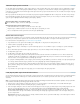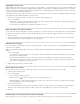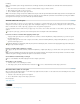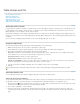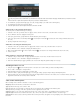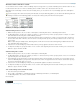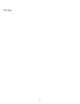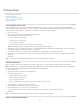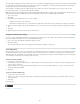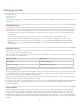Operation Manual
To the top
To the top
To the top
Table/Cell Styles panels overview
Use the Table Styles panel (Window > Styles >Table Styles) to create and name table styles, and to apply the styles to existing tables or tables
you create or import. Use the Cell Styles panel (Window > Styles > Cell Styles) to create and name cell styles, and to apply the styles to table
cells. Styles are saved with a document and appear in the panel each time you open that document. You can save table and cell styles in groups
for easier management.
When you position the insertion point in a cell or table, any style that is applied is highlighted in either of the panels. The name of any cell style
that is applied through a table style appears in the lower left corner of the Cell Styles area. If you select a range of cells that contains multiple
styles, no style is highlighted and the Cell Styles panel displays “(Mixed).”
Open the Table Styles or Cell Styles panel
Choose Window > Styles, and choose Table Styles or Cell Styles.
Change how styles are listed in the panel
Select Small Panel Rows to display a condensed version of the styles.
Drag the style to a different position. You can also drag styles to groups that you create.
Choose Sort By Name from the panel menu to list the styles alphabetically.
Define table and cell styles
If you work with a standalone story, you can define, modify, and apply table and cell styles in InCopy. If the styles you want exist in another InCopy
document, you can import those styles into the current document. You cannot import table or cell styles from an InDesign document.
For a video tutorial on using table styles, see www.adobe.com/go/vid0084.
1. If you want to base a new style on the formatting of an existing table or cell, place the insertion point in a cell.
2. If desired, define a paragraph style for the cell style.
3. Choose Window > Styles >Table Styles to open the Table Style panel, or choose Window > Styles > Cell Styles to open the Cell Styles
panel.
4. Choose New Table Style from the Table Styles panel menu, or choose New Cell Style from the Cell Styles panel menu.
5. For Style Name, type a name.
6. For Based On, select which style the current style is based on.
7. To define a style shortcut, position the insertion point in the Shortcut text box and make sure that Num Lock is on. Then hold down any
combination of Shift, Alt, or Ctrl (Windows) or Shift, Option, and Command (Mac OS), and press a number on the numeric keypad. You
cannot use letters or non-keypad numbers for defining style shortcuts.
8. To specify the formatting attributes, click a category on the left and specify the attributes you want. For example, to assign a paragraph style
to a cell style, click the General category, and then choose the paragraph style from the Paragraph Style menu.
For cell styles, options that don’t have a setting specified are ignored in the style. If you don’t want a setting to be part of the style, choose
(Ignore) from the setting’s menu, delete the contents of the field, or click a check box until a small box appears in Windows or a hyphen (-)
appears in Mac OS.
9. If you want the new style to appear in a style group you’ve created, drag it to the style group folder.
Load (import) table styles from other documents
You can import table and cell styles from an InDesign or InCopy document into a standalone InCopy document or InCopy content that is linked to
InDesign. You can determine which styles are loaded, and what should occur if a loaded style has the same name as a style in the current
document.
Note: If you import styles into linked content, new styles are added to the InDesign document when the content is updated, and any style with a
name conflict is overridden by the InDesign style with the same name.
1. From the menu of the Cell Styles or Table Styles panel, choose Load Cell Styles, Load Table Styles, or Load Table And Cell Styles.
2. Double-click the InDesign document containing the styles you want to import.
3. In the Load Styles dialog box, make sure that a check mark appears next to the styles you want to import. If any existing style has the same
name as one of the imported styles, choose one of the following options under Conflict With Existing Style, and then click OK:
Use Incoming Style Definition Overwrites the existing style with the loaded style and applies its new attributes to all cells in the current
document that used the old style. The definitions of the incoming and existing styles appear at the bottom of the Load Styles dialog box so
you can compare them.
Auto-Rename Renames the loaded style. For example, if both documents have a style named “Table Style 1,” the loaded style is renamed
“Table Style 1 copy” in the current document.
208