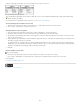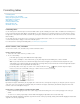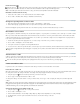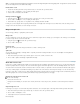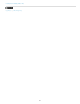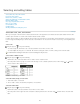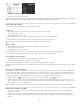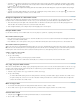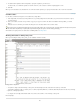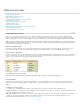Operation Manual
Table and cell styles
To the top
About table and cell styles
Table/Cell Styles panels overview
Define table and cell styles
Load (import) table styles from other documents
Apply table and cell styles
Base one table or cell style on another
Edit table and cell styles
Delete table and cell styles
Redefine table or cell styles based on current formatting
Override table and cell styles
Break the link to table or cell styles
About table and cell styles
Just as you use text styles to format text, you can use table and cell styles to format tables. A table style is a collection of table formatting
attributes, such as table borders and row and column strokes, that can be applied in a single step. A cell style includes formatting such as cell
insets, paragraph styles, and strokes and fills. When you edit a style, all tables or cells to which the style is applied are updated automatically.
Note: There is one important difference between text styles and table styles. While all character styles attributes can be part of a paragraph style,
cell style attributes are not part of the table style. For example, you cannot use a table style to change the border color of interior cells. Instead,
create a cell style and include it in the table style.
[Basic Table] and [None] styles
By default, each new document contains a [Basic Table] style that can be applied to tables you create and a [None] style that can be used to
remove cell styles applied to cells. You can edit the [Basic Table] style, but you can’t rename or delete either [Basic Table] or [None].
Using cell styles in table styles
When you create a table style, you can specify which cell styles are applied to different regions of the table: header and footer rows, left and right
columns, and body rows. For example, for the header row, you can assign a cell style that applies a paragraph style, and for the left and right
columns, you can assign different cell styles that apply shaded backgrounds.
Cell styles applied to regions in table style
A. Header row formatted with cell style that includes paragraph style B. Left column C. Body cells D. Right column
Cell style attributes
Cell styles do not necessarily include all the formatting attributes of a selected cell. When you create a cell style, you can determine which
attributes are included. That way, applying the cell style changes only the desired attributes, such as cell fill color, and ignores all other cell
attributes.
Formatting precedence in styles
If a conflict occurs in formatting applied to a table cell, the following order of precedence determines which formatting is used:
Cell style precedence 1. Header/Footer 2. Left column/Right column 3. Body rows. For example, if a cell appears in both the header and the left
column, the formatting from the header cell style is used.
Table style precedence 1. Cell overrides 2. Cell style 3. Cell styles applied from a table style 4. Table overrides 5. Table styles. For example, if
you apply one fill using the Cell Options dialog box and another fill using the cell style, the fill from the Cell Options dialog box is used.
For a video tutorial on using table styles, see www.adobe.com/go/vid0084.
207