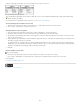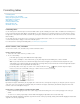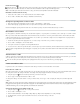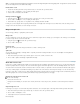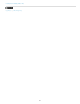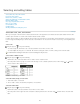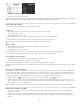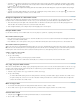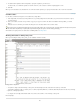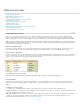Operation Manual
To the top
To the top
3. For both Column Separator and Row Separator, specify the separators you want to use.
For best results, use a different separator for columns and rows, such as tabs for columns and paragraphs for rows.
4. Click OK.
When you convert a table to text, the table lines are removed and the separator you specify is inserted at the end of each row and column.
Combine tables
Use the Paste command to merge two or more tables into a single table.
1. In the target table, insert at least as many blank rows as you’ll be pasting from the other tables. (If you insert fewer rows than are copied,
you cannot paste.)
2. In the source table, select the cells you want to copy. (If you copy more column cells than are available in the target table, you cannot
paste.)
3. Select at least one cell where you want the incoming rows to be inserted, and then choose Edit > Paste.
If the pasted rows use different formatting than the rest of the table, define one or more cell styles, and then apply the cell styles to the pasted
cells. Hold down Alt (Windows) or Option (Mac OS) while clicking the cell style to override existing formatting.
Anne-Marie Concepcion provides an article about combining tables at Joining Tables.
Working with tables in Galley/Story view
When you’re working in Galley or Story view, you can edit tables and their contents.
Editing tables in Story view
To expand or collapse the table in Galley or Story view, click the triangle to the left of the table icon at the top of the table.
To determine whether the table is sorted by rows or columns, right-click (Windows) or Ctrl-click (Mac OS) the table icon and choose Arrange
By Rows or Arrange By Columns.
Use Layout view to modify and format the table. You cannot select columns or rows in Galley or Story view.
More Help topics
206