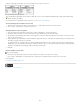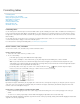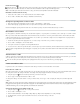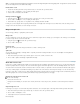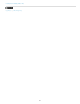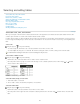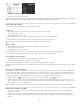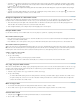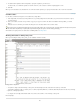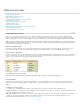Operation Manual
To the top
To the top
To the top
To the top
To the top
To delete a row or column by using the mouse, position the pointer over the border of the bottom or right side of the table so that a double-
arrow icon ( or ) appears; hold down the mouse button; and then hold down Alt (Windows) or Option (Mac OS) while dragging either up
to delete rows, or to the left to delete columns.
Note: If you press Alt or Option before holding down the mouse button, the Hand tool will appear—so press Alt or Option after you begin
dragging.
To delete cell contents without deleting cells, select the cells containing the text you want to delete, or use the Type tool to select the text
within the cells. Press Backspace or Delete, or choose Edit > Clear.
Change the alignment of a table within a frame
A table assumes the width of the paragraph or table cell in which it is created. However, you can change the size of the text frame or table so that
the table is wider or narrower than the frame. In such a case, you can decide where you want the table to be aligned within the frame.
1. Place the insertion point to the right or left of the table. Make sure that the text insertion point is placed on the table paragraph and not
inside the table. The insertion point becomes as tall as the table in the frame.
2. Click an alignment button (such as Align Center) in the Paragraph panel or Control panel.
Navigate within a table
Use the Tab or arrow keys to move within a table. You can also jump to a specific row, especially useful in long tables.
Move within a table using Tab
Press Tab to move to the next cell. If you press Tab in the last table cell, a new row is created. For information on inserting tabs and indents
in a table, see Format text within a table.
Press Shift+Tab to move to the previous cell. If you press Shift+Tab in the first table cell, the insertion point moves to the last table cell.
Move within a table using arrow keys
Press the arrow keys to navigate within and between table cells. If you press the Right Arrow key when the insertion point is at the end of the
last cell in a row, the insertion point moves to the beginning of the first cell in the same row. Similarly, if you press the Down Arrow key when the
insertion point is at the end of the last cell in a column, the insertion point moves to the beginning of the first cell in the same column.
Jump to a specific row in a table
1. Choose Table > Go To Row.
2. Do any of the following:
Specify the row number you want to jump to, and then click OK.
If a header or footer row is defined in the current table, choose Header or Footer from the menu, and then click OK.
Cut, copy, and paste table contents
When text is selected within a cell, cutting, copying, and pasting actions are the same as for text selected outside a table. You can also cut, copy,
and paste cells and their contents. If the insertion point is in a table when you paste, multiple pasted cells appear as a table within a table. You
can also move or copy the entire table.
1. Select the cells you want to cut or copy, and then choose Edit > Cut or Copy.
2. Do any of the following:
To embed a table within a table, place the insertion point in the cell where you want the table to appear, and then choose Edit > Paste.
To replace existing cells, select one or more cells in the table—making sure that there are sufficient cells below and to the right of the
selected cell—and then choose Edit > Paste.
Move or copy a table
1. To select the entire table, place the insertion point in the table and choose Table > Select > Table.
2. Choose Edit > Cut or Copy, move the insertion point where you want the table to appear, and then choose Edit > Paste.
Convert tables to text
1. Using the Type tool , place the insertion point inside the table, or select text in the table.
2. Choose Table > Convert Table To Text.
205