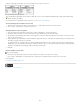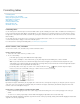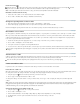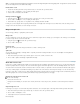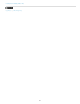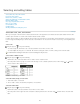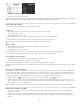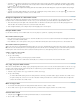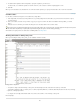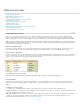Operation Manual
To the top
To the top
Before and after selecting table
Drag the Type tool across the entire table.
You can also select a table in the same way you select an anchored graphic—place the insertion point immediately before or after a table, and
then hold down Shift while pressing the Right Arrow key or Left Arrow key, respectively, to select the table.
Insert rows and columns
You can insert rows and columns using a number of different methods.
Insert a row
1. Place the insertion point in a row below or above where you want the new row to appear.
2. Choose Table > Insert > Row.
3. Specify the number of rows you want.
4. Specify whether the new row or rows should appear before or after the current row, and then click OK.
The new cells have the same formatting as the text in the row in which the insertion point was placed.
You can also create a new row by pressing Tab when the insertion point is in the last cell.
Insert a column
1. Place the insertion point in a column next to where you want the new column to appear.
2. Choose Table > Insert > Column.
3. Specify the number of columns you want.
4. Specify whether the new column or columns should appear before or after the current column, and then click OK.
The new cells have the same formatting as the text in the column in which the insertion point was placed.
Insert multiple rows and columns
1. With the insertion point in a cell, choose Table > Table Options > Table Setup.
2. Specify a different number of rows and columns, and then click OK.
New rows are added to the bottom of the table; new columns are added to the right side of the table.
You can also change the number of rows and columns using the Table panel. To display the Table panel, choose Window > Type & Tables >
Table.
Insert a row or column by dragging
When adding columns, if you drag more than one and one-half times the width of the column being dragged, new columns are added that have
the same width as the original column. If you drag to insert only one column, that column can have a narrower or wider width than the column
from where you dragged. The same behavior is true of rows, unless the Row Height for the row being dragged is set to At Least. In this case, if
you drag to create only one row, InDesign will resize the new row, if necessary, so that it’s tall enough to contain text.
1. Position the Type tool
over the border of a column or row so that a double-arrow icon ( or ) appears.
2. Hold down the mouse button, and then hold down Alt (Windows) or Option (Mac OS) while dragging down to create a new row, or to the
right to create a new column. (If you press Alt or Option before holding down the mouse button, the Hand tool appears—so make sure you
begin dragging before you press Alt or Option.)
Note: Dragging to insert rows or columns doesn’t work at the top or left edges of a table. These fields are used to select rows or columns.
Delete rows, columns, or tables
To delete a row, column, or table, place the insertion point inside the table, or select text in the table, and then choose Table > Delete >
Row, Column, or Table.
To delete rows and columns by using the Table Options dialog box, choose Table > Table Options > Table Setup. Specify a different
number of rows and columns, and then click OK. Rows are deleted from the bottom of the table; columns are deleted from the right side of
the table.
204