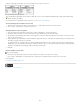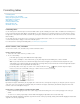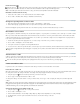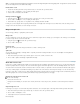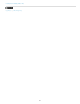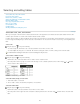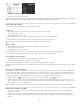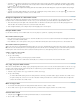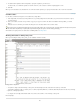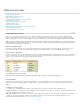Operation Manual
To the top
To the top
To the top
To the top
Resize the entire table
Using the Type tool , position the pointer over the lower-right corner of the table so that the pointer becomes an arrow shape , and then
drag to increase or decrease the table size. Hold down Shift to maintain the table’s height and width proportions.
Note: If the table spans more than one frame in a story, you cannot use the pointer to resize the entire table.
Distribute columns and rows evenly
1. Select cells in the columns or rows that should be the same width or height.
2. Choose Table > Distribute Rows Evenly or Distribute Columns Evenly.
Change the spacing before or after a table
1. Place the insertion point in the table and choose Table > Table Options > Table Setup.
2. Under Table Spacing, specify different values for Space Before and Space After, and then click OK.
Note that changing the spacing before the table does not affect the spacing of a table row that falls at the top of a frame.
Break tables across frames
Use Keep options to determine how many rows should remain together, or to specify where a row breaks, such as at the top of a column or frame.
When you create a table that is taller than the frame in which it resides, the frame is overset. If you thread the frame to another frame, the table
continues in that frame. Rows move into threaded frames one at a time—you can’t break a single row across multiple frames. Specify header or
footer rows to repeat information in the new frame.
1. Position the insertion point in the appropriate row, or select a range of cells in the rows you want to keep together.
2. Choose Table > Cell Options > Rows And Columns.
3. To keep the selected rows together, select Keep With Next Row.
4. To cause the row to break in a specified location, select an option (such as In Next Frame) from the Start Row menu, and then click OK.
If you create a single table that spans both pages of a spread, you may want to add a blank column in the middle of the table to create inset
margins.
Add text before a table
A table is anchored to the paragraphs that immediately precede and follow it. If you insert a table at the beginning of the text frame, you can’t click
above the table to place an insertion point. Instead, use the arrow keys to move the insertion point before the table.
Place the insertion point at the beginning of the paragraph in the first cell, press the Left Arrow key, and begin typing.
Format text within a table
In general, use the same methods to format text in a table that you would use to format text that’s not in a table.
Insert tabs into a table cell
When the insertion point is in a table, pressing Tab moves the insertion point to the next cell. However, you can insert a tab within a table cell. Use
the Tabs panel to define tab settings in the table. Tab settings affect the paragraph in which the insertion point is placed.
1. Using the Type tool
, place the insertion point where you want to insert a tab.
2. Choose Type > Insert Special Character > Other > Tab.
To change tab settings, select the columns or cells you want to affect, choose Type > Tabs to display the Tabs panel, and then adjust tab
settings.
Note: When you use the Tabs ruler to apply a decimal tab to a cell or group of cells, you usually don’t need to press Tab at the beginning of each
paragraph to decimal-align the text in the cells. Paragraphs are automatically aligned on the decimal character, unless the paragraph contains
additional formatting, such as center alignment, that overrides the decimal tab.
Change the alignment of text within a table cell
1. Using the Type tool , select the cell or cells you want to affect.
2. Choose Table > Cell Options > Text.
3. Under Vertical Justification, select an Align setting: Align Top, Align Center, Align Bottom, or Justify Vertically.
4. For First Baseline, select an option to determine how text is to be offset from the top of the cell.
5. Click OK.
200