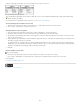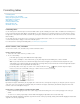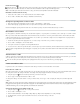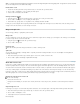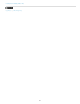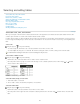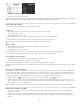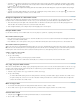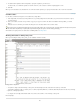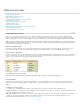Operation Manual
Formatting tables
To the top
To the top
Formatting tables
Resize columns, rows, and tables
Change the spacing before or after a table
Break tables across frames
Add text before a table
Format text within a table
Merge and split cells
Work with overset cells
Formatting tables
Use the Control panel or Character panel to format text within a table—just like formatting text outside a table. In addition, two main dialog boxes
help you format the table itself: Table Options and Cell Options. Use these dialog boxes to change the number of rows and columns, to change
the appearance of the table border and fill, to determine the spacing above and below the table, to edit header and footer rows, and to add other
table formatting.
Use the Table panel, the Control panel, or the context menu to format the table structure. Select one or more cells and then right-click (Windows)
or Control-click (Mac OS) to display a context menu with table options.
For a video tutorial on creating and formatting tables, see www.adobe.com/go/vid0081.
Resize columns, rows, and tables
You can resize columns, rows, and tables using a number of different methods.
Resize columns and rows
1. Select cells in the columns and rows you want to resize.
2. Do one of the following:
In the Table panel, specify Column Width and Row Height settings.
Choose Table > Cell Options > Rows And Columns, specify Row Height and Column Width options, and then click OK.
Note: If you select At Least to set a minimum row height, rows increase in height as you add text or increase the point size. If you
select Exactly to set a fixed row height, the row height does not change when you add or remove text. A fixed row height often results in
an overset condition in the cell. (See Work with overset cells.)
Position the pointer over the edge of a column or row so that a double-arrow icon ( or ) appears, and then drag left or right to
increase or decrease the column width, or drag up or down to increase or decrease row height.
Before and after dragging to resize rows
By default, row height is determined by the slug height of the current font. Thus, row height also changes if you change the point size of type for
entire rows of text, or if you change the row height setting. The maximum row height is determined by the Maximum setting in the Rows And
Columns section of the Cell Options dialog box.
Resize rows or columns without changing the table width
Hold down Shift while dragging an inside row or column edge (not the table boundary). One row or column gets bigger as the other gets
smaller.
To resize rows or columns proportionally, hold down Shift while dragging the right table border or bottom table edge.
Holding down Shift while dragging the right table edge will resize all the columns proportionally; holding down Shift while dragging the bottom table
edge will resize all rows proportionally.
199