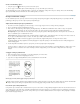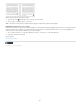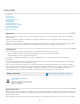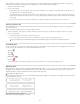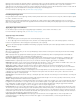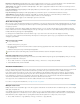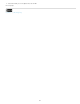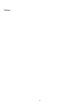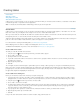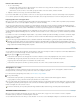Operation Manual
To the top
To the top
To the top
Embed a table within a table
1. Do one of the following:
Select the cells or table you want to embed, and then choose Edit > Cut or Copy. Place the insertion point in the cell where you want
the table to appear, and then choose Edit > Paste.
Click inside a cell, choose Table > Insert Table, specify the number of rows and columns, and then click OK.
2. Adjust the cell inset as necessary. (See Format text within a table.)
If you create a table within a cell, you cannot use the mouse to select any part of the table that oversets the cell boundary. Instead, expand the
row or column; or place the insertion point in the first part of the table, and use keyboard shortcuts to move the insertion point and select text.
Importing tables from other applications
When you use the Place command to import a Microsoft Word document that includes tables, or a Microsoft Excel spreadsheet, imported data is
an editable table. You can use the Import Options dialog box to control the formatting.
You can also paste data from an Excel spreadsheet or a Word table into an InDesign or InCopy document. The Clipboard Handling preference
settings determine how text pasted from another application is formatted. If Text Only is selected, the information appears as unformatted tabbed
text, which you can then convert to a table. If All Information is selected, the pasted text appears in a formatted table.
If you’re pasting text from another application into an existing table, insert enough rows and columns to accommodate the pasted text, select the
Text Only option in Clipboard Handling preferences, and make sure that at least one cell is selected (unless you want to embed the pasted table
into a cell).
If you want more control over formatting the imported table, or if you want to maintain spreadsheet formatting, use the Place command to import
the table. If you want to maintain a link to the spreadsheet, select the Create Links When Placing Text And Spreadsheet Files option in File
Handling preference settings.
You can also copy and paste tabbed text across a selection of table cells. This technique is a great way to replace content while preserving
formatting. For example, suppose you want to update the content of a formatting table in a monthly magazine. One possibility is to link to an
Excel spreadsheet. However, if your content comes from a different source, you can copy the tabbed text containing the new content, select the
range of cells in the formatted InDesign table, and paste.
Add text to a table
You can add text, anchored objects, XML tags, and other tables to table cells. The height of a table row expands to accommodate additional lines
of text, unless you set a fixed row height. You cannot add footnotes to tables.
Using the Type tool , do any of the following:
Position the insertion point in a cell, and type text. Press Enter or Return to create a new paragraph in the same cell. Press Tab to move
forward through cells (pressing Tab in the last cell inserts a new row). Press Shift+Tab to move backwards through cells.
Copy text, position the insertion point in a cell, and then choose Edit > Paste.
Position the insertion point in a cell where you want to add text, choose File > Place, and then double-click a text file.
Add graphics to a table
To add a graphic to a table in a standalone InCopy document, make sure that you’re in Layout view. To add a graphic to a table in a linked
InDesign document, use InDesign so that you have more control over resizing the text frame.
For a video tutorial on placing images into a table, see www.adobe.com/go/vid0083.
Do any of the following:
Position the insertion point where you want the graphic, choose File > Place, and then double-click the graphic’s filename.
Copy a graphic or a frame, position the insertion point, and then choose Edit > Paste.
When you add a graphic that is larger than the cell, the cell height expands to accommodate the graphic, but the width of the cell doesn’t change
—the graphic may extend beyond the right side of the cell. If the row in which the graphic is placed is set to a fixed height, a graphic that is taller
than the row height causes the cell to be overset.
To avoid an overset cell, you may want to place the image outside the table, resize the image, and then paste it into the table cell.
Add table headers and footers
When you create a long table, the table may span more than one column, frame, or page. You can use headers or footers to repeat the
information at the top or bottom of each divided portion of the table.
You can add header and footer rows when you create the table. You can also use the Table Options dialog box to add header and footer rows and
197