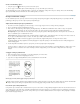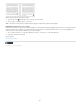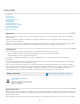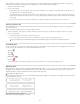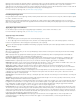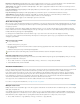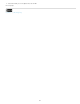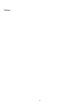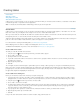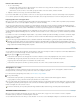Operation Manual
To the top
To the top
To the top
Numerator & Denominator Some OpenType fonts convert only basic fractions (such as 1/2 or 1/4) to fraction glyphs, not non-standard fractions
(such as 4/13 or 99/100). Apply Numerator and Denominator attributes to these non-standard fractions in such cases.
Tabular Lining Same widths are provided for full-height figures. This option is appropriate in situations where numbers need to line up from one
line to the next, as in tables.
Proportional Oldstyle Varying-height figures with varying widths are provided. This option is recommended for a classic, sophisticated look in text
that doesn’t use all caps.
Proportional Lining Full-height figures with varying widths are provided. This option is recommended for text that uses all caps.
Tabular Oldstyle Varying-height figures with fixed, equal widths are provided. This option is recommended when you want the classic
appearance of old-style figures, but you need them to align in columns, as in an annual report.
Default Figure Style Figure glyphs use the default figure style of the current font.
Work with missing fonts
When you open or place documents that include fonts not installed on your system, an alert message appears, indicating which fonts are missing.
If you select text that uses a missing font, the Character panel or Control panel indicates that this font is missing by displaying it in brackets in the
font style pop-up menu.
InCopy substitutes missing fonts with an available font. When this happens, you can select the text and apply any other available font. Missing
fonts for which others have been substituted will appear at the top of the Type > Font menu in a section marked “Missing Fonts.” By default, text
formatted with missing fonts appears in pink highlighting.
If a TrueType font is installed and the document contains a Type 1 (T1) version of the same font, the font is displayed as missing.
You can choose Type > Find Font to find and change missing fonts. If a missing font is part of a style, you can update the font in that style by
changing its style definition.
Make missing fonts available
Do any of the following:
Install the missing fonts on your system.
Place the missing fonts in the Fonts folder, which is located in the InCopy application folder. Fonts in this folder are available only to InCopy .
See Installing fonts.
Activate the missing fonts using a font-management application.
If you don’t have access to the missing fonts, use the Find Font command to search for and replace missing fonts.
Highlight substituted fonts in your document
If the Select Substituted Fonts preferences option is selected, text formatted with missing fonts appears in pink highlighting so that you can easily
identify text formatted with a missing font.
1. Choose Edit > Preferences > Composition (Windows®) or InCopy > Preferences > Composition (Mac OS®).
2. Select Substituted Fonts, and then click OK.
Document installed fonts
Fonts in a Document Fonts folder that is in the same location as an InCopy document are temporarily installed when the document is opened. The
Package command can generate a Document Fonts folder when you want to share your document or move it to a different computer.
Fonts in the Document Fonts folder are not the same as fonts available from the standard operating system font locations. They are installed
when the document is opened and supersede any font of the same PostScript name. However, they supersede only fonts within the document.
Fonts installed by one document are not available to other documents. When you close the document, the fonts that were installed for the
document are uninstalled. Document installed fonts are listed in a submenu of the Font menu.
Some Type1 fonts are not available in the document. In addition, Mac OS fonts are not available when running InDesign in Windows.
For a video on using document installed fonts, see http://tv.adobe.com/go/4955/.
Multiple master fonts
Multiple master fonts are customizable Type 1 fonts whose typeface characteristics are described in terms of variable design axes, such as weight,
width, style, and optical size.
Some multiple master fonts include an optical size axis, which lets you use a font specifically designed for optimal readability at a particular size.
Generally, the optical size for a smaller font, such as 10 point, is designed with heavier serifs and stems, wider characters, less contrast between
thick and thin lines, taller x height, and looser spacing between letters than the optical size for a larger font, such as 72 point.
1. Choose Edit > Preferences > Type (Windows) or InCopy > Preferences > Type (Mac OS).
193