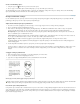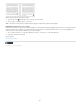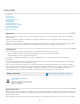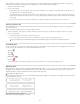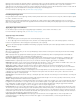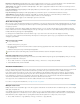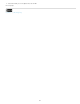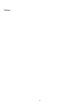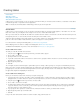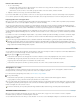Operation Manual
To the top
To the top
OpenType fonts may include an expanded character set and layout features to provide richer linguistic support and advanced typographic control.
OpenType fonts from Adobe that include support for central European (CE) languages include the word “Pro,” as part of the font name in
application font menus. OpenType fonts that don’t contain central European language support are labeled “Standard,” and have an “Std” suffix. All
OpenType fonts can also be installed and used alongside PostScript Type 1 and TrueType fonts.
For more information on OpenType fonts, see www.adobe.com/go/opentype.
Installing OpenType fonts
InCopy includes fonts from various OpenType families, including Adobe Garamond Pro, Adobe Caslon Pro, Trajan Pro, Caflisch Script Pro, Myriad
Pro, Lithos, and Adobe Jenson Pro.
OpenType fonts are installed automatically when you install InCopy or Adobe Creative Suite 4. Additional OpenType fonts are located in the
Adobe Fonts folder in the Goodies folder on the application DVD. For information on installing and using OpenType fonts, browse the application
DVD or see the Adobe website.
Apply OpenType font attributes
Use the Character panel or Control panel to apply OpenType font attributes, such as fractions and swashes to text.
For more information on OpenType fonts, see www.adobe.com/go/opentype.
Apply OpenType font attributes
1. Select text.
2. In the Character panel or Control panel, make sure that an OpenType font is selected.
3. Choose OpenType from the Character panel menu, and then select an OpenType attribute, such as Discretionary Ligatures or Fractions.
Features not supported in the current font appear in square brackets, such as [Swash].
You can also select OpenType font attributes when defining a paragraph or character style. Use the OpenType Features section of the Style
Options dialog box.
OpenType font attributes
When you use an OpenType font, you can select specific OpenType features from the Control panel or Character panel menu when formatting
text or when defining styles.
Note: OpenType fonts vary greatly in the number of type styles and kinds of features they offer. If an OpenType feature is unavailable, it’s
surrounded in square brackets (such as [Swash]) in the Control panel menu.
Discretionary Ligatures Font designers may include optional ligatures that shouldn’t be turned on in all circumstances. Selecting this option
allows these additional optional ligatures to be used, if they are present. For more information on ligatures, see Apply ligatures to letter pairs.
Fractions Numbers separated by a slash (such as 1/2) are converted to a fraction character, when fractions are available.
Ordinal Ordinal numbers such as 1st and 2nd are formatted with superscript letters (1 and 2 ) when ordinals are available. Letters such as the
superscript a and o in the Spanish words segunda (2 ) and segundo (2 ) are also typeset properly.
Swash When available, regular and contextual swashes, which may include alternate caps and end-of-word alternatives, are provided.
Titling Alternatives When available, characters used for uppercase titles are activated. In some fonts, selecting this option for text formatted in
both uppercase and lowercase letters can yield undesired effects.
Contextual Alternatives When available, contextual ligatures and connecting alternates are activated. Alternate characters are included in some
script typefaces to provide better joining behavior. For example, the letter pair “bl” in the word “bloom” can be joined so that it looks more like
handwriting. This option is selected by default.
All Small Caps For fonts that include real small caps, selecting this option turns characters into small caps. For more information, see Change the
case of type.
Slashed Zero Selecting this options displays the number 0 with a diagonal slash through it. In some fonts (especially condensed fonts), it can be
difficult to distinguish between the number 0 and the capital letter O.
Stylistic Sets Some OpenType fonts include alternate glyph sets designed for esthetic effect. A stylistic set is a group of glyph alternates that can
be applied one character at a time or to a range of text. If you select a different stylistic set, the glyphs defined in the set are used instead of the
font’s default glyphs. If a glyph character in a stylistic set is used in conjunction with another OpenType setting, the glyph from the individual
setting overrides the character set glyph. You can see the glyphs for each set using the Glyphs panel.
Positional Forms In some cursive scripts and in languages such as Arabic, what a character looks like can depend on its position inside a word.
The character may change form when it appears at the start (initial position), middle (medial position), or end (final position) of a word, and it may
change form as well when it appears alone (isolated position). Select a character and choose a Positional Forms option to format it correctly. The
General Form option inserts the common character; the Automatic Form option inserts a form of the character according to where the character is
located in the word and whether the character appears in isolation.
Superscript/Superior & Subscript/Inferior Some OpenType fonts include raised or lowered glyphs that are sized correctly relative to the
surrounding characters. If an OpenType font doesn’t include these glyphs for non-standard fractions, consider using the Numerator and
Denominator attributes.
st nd
a o
192