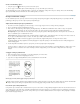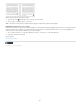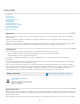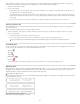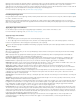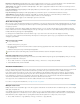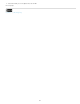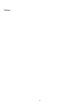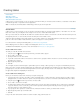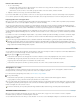Operation Manual
To the top
Create a nonbreaking space
1. Using the Type tool , click where you want to insert the space.
2. Choose Type > Insert White Space> Nonbreaking Space (or any other white space character).
The Nonbreaking Space varies in width depending on point size, the justification setting, and word space settings, whereas the Nonbreaking
Space (Fixed Width) character maintains the same width regardless of context.
Change Justification settings
Use the Justification panel to precisely control how word spacing, letterspacing, and glyph scaling. Adjusting spacing is especially useful with
justified type, although you can also adjust spacing for unjustified type.
Adjust word and letterspacing in justified text
1. Insert the cursor in the paragraph you want to change, or select a type object or frame to change all of its paragraphs.
2. Choose Justification from the Paragraph panel menu.
3. Enter values for Word Spacing, Letter Spacing, and Glyph Spacing. The Minimum and Maximum values define a range of acceptable
spacing for justified paragraphs only. The Desired value defines the desired spacing for both justified and unjustified paragraphs:
Word Spacing The space between words that results from pressing the spacebar. Word Spacing values can range from 0% to 1000%; at
100%, no additional space is added between words.
Letter Spacing The distance between letters, including kerning or tracking values. Letter Spacing values can range from -100% to 500%: at
0%, no space is added between letters; at 100%, an entire space width is added between letters.
Glyph Scaling The width of characters (a glyph is any font character). Glyph Scaling values can range from 50% to 200%.
Spacing options are always applied to an entire paragraph. To adjust the spacing in a few characters, but not an entire paragraph, use
the Tracking option.
4. Set the Single Word Justification option to specify how you want to justify single-word paragraphs.
In narrow columns, a single word can occasionally appear by itself on a line. If the paragraph is set to full justification, a single word on a line
may appear to be too stretched out. Instead of leaving such words fully justified, you can center them or align them to the left or right
margins.
Set glyph scaling in justified text
1. Click an insertion point in a paragraph or select the paragraphs you want to affect.
2. Choose Justification from the Paragraph panel menu.
3. Type values for Glyph Scaling Minimum, Desired, and Maximum. Then click OK.
Before (top) and after (bottom) glyph scaling in justified text
Glyph scaling can help in achieving even justification; however, values more than 3% from the 100% default value may result in distorted letter
shapes. Unless you’re striving for a special effect, it’s best to keep glyph scaling to subtle values, such as 97–100–103.
Use a flush space with justified text
Using a flush space character adds a variable amount of space to the last line of a fully justified paragraph—between the last word and an end-of-
story character from a decorative font. Used with nonjustified text, the flush space appears as a normal word space. In justified text, it expands to
absorb all available extra space on the last line. Using a flush space can make a dramatic difference in the way the entire paragraph is formatted
by the Adobe Paragraph Composer.
188