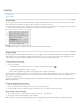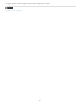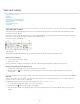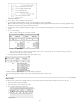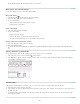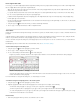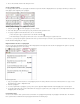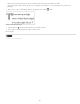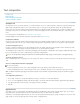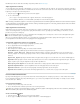Operation Manual
Text composition
To the top
To the top
Compose text
Hyphenate text
Prevent unwanted word breaks
Change Justification settings
Compose text
The appearance of text on your page depends on a complex interaction of processes called composition. Using the word spacing, letterspacing,
glyph scaling, and hyphenation options you’ve selected, InCopy composes your type in a way that best supports the specified parameters.
InCopy offers two composition methods: Adobe Paragraph Composer (the default) and Adobe Single-line Composer (both are available from the
Control panel menu). You can select which composer to use from the Paragraph panel menu, the Justification dialog box, or the Control panel
menu.
For a video tutorial on working with text, see www.adobe.com/go/vid0075.
InDesign Magazine provides an article about fixing composition problems at Mind the Gaps.
Composition methods
InCopy offers two composition methods: Adobe Paragraph Composer (the default) and Adobe Single-line Composer. Both composition methods
evaluate possible breaks, and choose those that best support the hyphenation and justification options you’ve specified for a given paragraph.
The Adobe Paragraph Composer
Considers a network of breakpoints for an entire paragraph, and thus can optimize earlier lines in the paragraph in order to eliminate especially
unattractive breaks later on. Paragraph composition results in more even spacing with fewer hyphens.
The Paragraph Composer approaches composition by identifying possible breakpoints, evaluating them, and assigning a weighted penalty to them
based on such principles as evenness of letterspacing, word spacing, and hyphenation.
You can use the Hyphenation dialog box to determine the relationship between better spacing and fewer hyphens. (See Hyphenate text.)
The Adobe Single-line Composer
Offers a traditional approach to composing text one line at a time. This option is useful if you want to restrict composition changes from late-stage
edits.
Choose a composition method for a paragraph
Do any of the following:
From the Paragraph panel menu, choose Adobe Paragraph Composer (the default) or Adobe Single-line Composer.
From the Paragraph panel menu or the Control panel menu, choose Justification, and then choose an option from the Composer menu.
Note: Additional composition engine plug-ins from other companies may be available, along with interfaces that let you customize an engine’s
parameters.
Set composition preferences
1. Choose Edit > Preferences > Composition (Windows) or InCopy > Preferences > Composition (Mac OS).
2. To use on-screen highlighting to identify compositional problems, select Keep Violations And H&J Violations (hyphenation and justification).
3. To justify text that wraps around an object, select Justify Text Next To An Object.
4. Click OK.
Hyphenate text
The settings you choose for hyphenation and justification affect the horizontal spacing of lines and the aesthetic appeal of type on your pages.
Hyphenation options determine whether words can be hyphenated and, if they can, which breaks are allowable.
Justification is controlled by the alignment option you choose, the word spacing and letterspacing you specify, and whether or not you have used
glyph scaling. You can also justify single words in narrow columns of fully justified text.
186