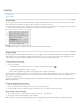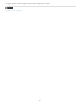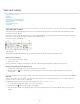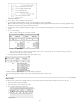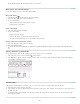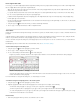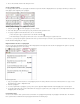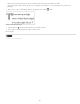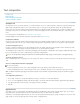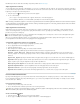Operation Manual
To the top
Insert right indent tabs
In one step, you can add a right-aligned tab at the right indent, making it easier to prepare tabular text that spans an entire column. Right indent
tabs are slightly different from regular tabs. A right indent tab:
Aligns all subsequent text to the right edge of the text frame. If the same paragraph includes any tabs after the right indent tab, those tabs
and their text are pushed to the next line.
Is a special character located in the text, not in the Tabs dialog box. You add a right indent tab using a context menu, not the Tabs dialog
box. As a result, a right indent tab can’t be part of a paragraph style.
Is different from the Right Indent value in the Paragraph panel. The Right Indent value keeps the entire right edge of the paragraph away
from the right edge of the text frame.
Can be used with a tab leader. Right indent tabs use the tab leader of the first tab stop past the right margin, or, if there isn't one, the last tab
stop before the right margin.
1. Using the Type tool
, click on the line where you want to add the right indent tab.
2. Choose Type > Insert Special Character > Other > Right Indent Tab.
Set indents
Indents move text inward from the right and left edges of the frame. In general, use first-line indents, not spaces or tabs, to indent the first line of a
paragraph.
A first-line indent is positioned relative to the left-margin indent. For example, if a paragraph’s left edge is indented one pica, setting the first-line
indent to one pica indents the first line of the paragraph two picas from the left edge of the frame or inset.
You can set indents using the Tabs dialog box, the Paragraph panel, or the Control panel. You can also set indents when you create bulleted or
numbered lists.
Bob Bringhurst provides an article about various tab and indent effects at Tabs and Indents Gallery.
Set an indent using the Tabs dialog box
1. Using the Type tool , click in the paragraph you want to indent.
2. Choose Type > Tabs to display the Tabs dialog box.
3. Do one of the following to the indent markers
in the Tabs dialog box:
Drag the top marker to indent the first line of text. Drag the bottom marker to move both markers and indent the entire paragraph.
First-line indent (left) and no indent (right)
Select the top marker and type a value for X to indent the first line of text. Select the bottom marker and type a value for X to move both
markers and indent the entire paragraph.
For more information on using the Tabs dialog box, see Tabs dialog box overview.
Set indents using the Paragraph panel or the Control panel
1. Using the Type tool , click in the paragraph you want to indent.
2. Adjust the appropriate indent values in the Paragraph panel or Control panel. For example, do the following:
To indent the entire paragraph one pica, type a value (such as 1p) in the Left Indent box .
To indent only the first line of a paragraph one pica, type a value (such as 1p) in the First Line Left Indent box .
To create a hanging indent of one pica, type a positive value (such as 1p) in the Left Indent box and type a negative value (such as -1p)
in the First Line Left Indent box. See Set indents.
Reset indents
1. Click in the paragraph in which you want to reset indents to the zero mark.
183