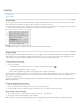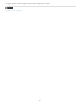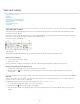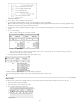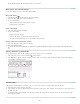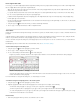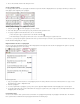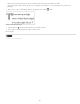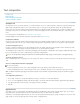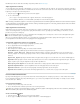Operation Manual
To the top
To the top
To the top
To the top
A. Tab-alignment buttons B. Tab stop on the ruler C. Panel menu
Move, delete, and edit tab settings
Use the Tabs dialog box to move, delete, and edit tab settings.
Move a tab setting
1. Using the Type tool , click an insertion point in the paragraph.
2. In the Tabs dialog box, select a tab on the tab ruler.
3. Do one of the following:
Type a new location for X and press Enter or Return.
Drag the tab to a new location.
Delete a tab setting
1. Click an insertion point in the paragraph.
2. Do one of the following:
Drag the tab off the tab ruler.
Select the tab, and choose Delete Tab from the panel menu.
To return to the default tab stops, choose Clear All from the panel menu.
Change a tab from one alignment to another
1. In the Tabs dialog box, select a tab on the tab ruler.
2. Click a tab-alignment button.
You can also hold down Alt (Windows) or Option (Mac OS) while clicking the tab setting to cycle through the four alignment options.
Specify characters for decimal tabs
You use decimal tabs to align text with a character you specify, such as a period or a dollar sign.
1. In the Tabs panel, create or select a decimal tab
on the tab ruler.
2. In the Align On box, type the character to which you want to align. You can type or paste any character. Make sure that the paragraphs
you’re aligning contain that character.
Text aligned using a decimal tab
Add tab leaders
A tab leader is a repeated pattern of characters, such as a series of dots or dashes, between a tab and the following text.
1. In the Tabs panel, select a tab stop on the ruler.
2. Type a pattern of as many as eight characters in the Leader box, and then press Enter or Return. The characters you entered repeat across
the width of the tab.
3. To change the font or other formatting of the tab leader, select the tab character in the text frame, and use the Character panel or Type
menu to apply formatting.
182