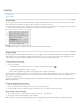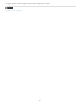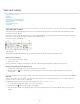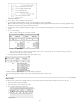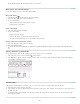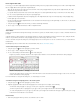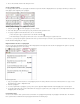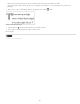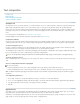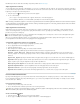Operation Manual
To the top
Using tabs to align text
4. Choose Type > Tabs to display the Tabs dialog box.
5. To specify which paragraphs will be affected, select a paragraph or a group of paragraphs.
Note: In Galley view and Story view, adding a tab at the beginning of the paragraph indents the text the same amount, regardless of the
tab position. Layout view shows the actual distance of the tab.
6. For the first tab, click a tab-alignment button (left, right, center, or decimal) in the Tabs dialog box to specify how text will align to the tab’s
position.
7. Do one of the following:
Click a location on the tab ruler to position a new tab.
Adding a new tab setting
Type a position in the X box and press Enter or Return. If the X value is selected, press the up or down arrow key to increase or
decrease the tab value by 1 point, respectively.
8. For subsequent tabs with different alignments, repeat steps 3 and 4.
The first tab setting is right-aligned; the second tab setting is left-aligned.
To insert a tab character in a table, choose Type > Insert Special Character > Other > Tab.
Repeat tabs
The Repeat Tab command creates multiple tabs based on the distance between the tab and the left indent or the previous tab stop.
1. Click an insertion point in the paragraph.
2. In the Tabs panel, select a tab stop on the ruler.
3. Choose Repeat Tab from the panel menu.
Repeated tabs
181