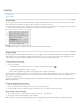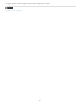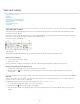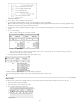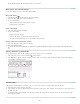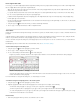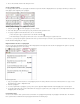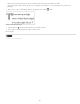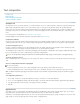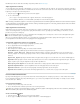Operation Manual
Tabs and indents
To the top
To the top
Tabs dialog box overview
Set tabs
Repeat tabs
Move, delete, and edit tab settings
Specify characters for decimal tabs
Add tab leaders
Insert right indent tabs
Set indents
Tabs dialog box overview
Tabs position text at specific horizontal locations in a frame. The default tab settings depend on the Horizontal ruler units setting in the Units &
Increments preferences dialog box.
Tabs apply to an entire paragraph. The first tab you set deletes all default tab stops to its left. Subsequent tabs delete all default tabs between the
tabs you set. You can set left, center, right, and decimal or special-character tabs.
You set tabs using the Tabs dialog box.
Tabs dialog box
A. Tab alignment buttons B. Tab position C. Tab Leader box D. Align On box E. Tab ruler F. Snap above frame
Open the Tabs dialog box
1. Using the Type tool, click in the text frame.
2. Choose Type > Tabs.
If the top of the frame is visible, the Tabs dialog box snaps to the current text frame and matches its width to the current column.
Align the Tabs dialog box ruler with your text
1. In Layout View, scroll through your document to display the top of the content.
2. Click the magnet icon
on the Tabs dialog box. The Tabs dialog box snaps to the top of the column that includes the selection or the
insertion point.
Set tabs
You can set left, center, right, and decimal or special-character tabs. When you use the special-character tab, you can set a tab to align to any
character you choose, such as a colon or a dollar sign.
Bob Bringhurst provides an article about various tab and indent effects at Tabs and Indents Gallery.
1. To see the effect of changing tab settings, choose View > Layout View.
2. Using the Type tool
, click an insertion point in the paragraph.
3. Press the Tab key. Add tabs in the paragraphs where you want to add horizontal space. (You can also add tabs after you create your tab
settings.)
180