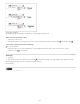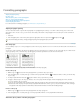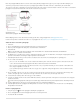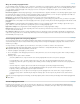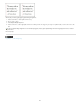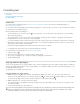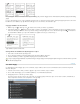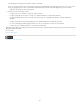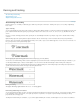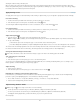Operation Manual
To the top
To the top
affecting the relative kerning of the letter pairs.
When you click to place the insertion point between two letters, InCopy displays kerning values in the Character panel and the Control panel.
Metrics and optical kerning values (or defined kern pairs) appear in parentheses. Similarly, if you select a word or a range of text, InCopy displays
the tracking values in the Character panel and Control panel.
Apply kerning to text
You apply either of two types of automatic kerning: metrics kerning or optical kerning, or you can adjust the spacing between letters manually.
Use metrics kerning
1. Set the text insertion point between the characters you want to pair kern, or select text.
2. In the Character panel or Control panel, select Metrics in the Kerning
menu.
To avoid using the built-in kerning information of a font for selected text, choose “0” in the Kerning
menu.
Use optical kerning
1. Set the text insertion point between characters you want to pair kern or select the text you want to kern.
2. In the Character panel or Control panel, select Optical in the Kerning
menu.
Adjust kerning manually
1. Using the Type tool , click to place an insertion point between two characters.
Note: If a range of text is selected, you can’t manually kern the text (you can choose only Metrics, Optical, or 0). Instead, use tracking.
2. Do any of the following:
In the Character panel or the Control panel, type or select a numeric value in the Kerning menu.
Press Alt+Left/Right Arrow (Windows) or Option+Left/Right Arrow (Mac OS) to decrease or increase the kerning between two characters.
The amount of the word kerning adjustment is the same as the Kerning value in the Units & Increments Preferences dialog box. When you press
the shortcut and hold down the Ctrl or Command key, the kerning amount is the Kerning preferences value multiplied by 5.
Change the default kerning increment value
In the Units & Increments section of the Preferences dialog box, type a new value for the Kerning option and click OK.
Turn off kerning for selected text
1. Select text.
2. In the Character panel or Control panel, type or choose 0 in the Kerning menu.
You can also press Alt+Ctrl+Q (Windows) or Option+Command+Q (Mac OS) to reset kerning and tracking. When you do so, kerning is set to
Metrics regardless of which kerning option was previously applied.
Adjust tracking
1. Select a range of characters.
2. In the Character panel or Control panel, type or select a numeric value for Tracking
.
Highlight text containing custom kerning and tracking
In some instances, you’ll want to be aware of text that has custom tracking and kerning applied. If you select the Custom Tracking/Kerning
preferences option, green highlighting appears over text with custom tracking or kerning.
1. Choose Edit > Preferences > Composition (Windows) or InCopy > Preferences > Composition (Mac OS).
2. Select Custom Tracking/Kerning, and then click OK.
Adjust kerning between words
With the Type tool , select a range of text and do one of the following:
To add space between selected words, press Alt+Ctrl+\ (Windows) or Option+Command+\ (Mac OS).
To remove space between selected words, press Alt+Ctrl+Backspace (Windows) or Option+Command+Delete (Mac OS).
To multiply the kerning adjustment by 5, hold down Shift as you press the keyboard shortcut.
More Help topics
177