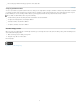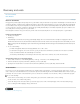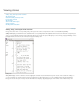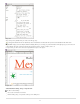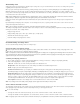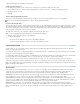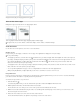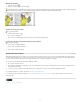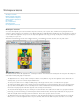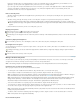Operation Manual
To the top
Magnify by dragging
1. Select the Zoom tool .
2. Drag to select the area you want to magnify.
To activate the Zoom In tool while using another tool, press Ctrl+spacebar (Windows) or Command+spacebar (Mac OS). To activate the Zoom
Out tool while using another tool, press Ctrl+Alt+spacebar (Windows) or Command+Option+spacebar (Mac OS).
Zooming in on selection of text
Display the document at 100%
Do any of the following:
Double-click the Zoom tool .
Choose View > Actual Size.
Type or choose a magnification level of 100% in the Zoom box in the application bar.
Fit the page, spread, or pasteboard within the active window
Do any of the following:
Choose View > Fit Page In Window.
Choose View > Fit Spread In Window.
Choose View > Entire Pasteboard.
Working with ConnectNow
Adobe® ConnectNow provides you with a secure, personal online meeting room where you can meet and collaborate with others via the web in
real time. With ConnectNow, you can share and annotate your computer screen, send chat messages, and communicate using integrated audio.
You can also broadcast live video, share files, capture meeting notes, and control an attendee's computer.
You can access ConnectNow directly from the application interface.
1. Choose File > Share My Screen.
2. In the Sign In to Adobe CS Live dialog box, enter your email address and password, and click Sign In. If you don’t have an Adobe ID, click
the Create Adobe ID button.
3. To share your screen, click the Share My Computer Screen button at the center of the ConnectNow application window.
For complete instructions on using ConnectNow, see Adobe ConnectNow Help.
For a video tutorial about using ConnectNow, see Using ConnectNow to share your screen (7:12). (This demonstration is in Dreamweaver.)
More Help topics
Legal Notices | Online Privacy Policy
15