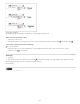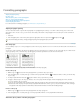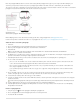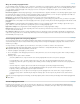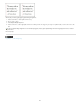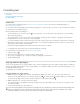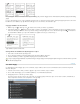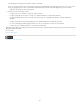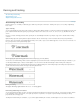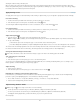Operation Manual
To the top
The eyedropper is clicked on formatted text to copy its formatting (left), and then dragged across unformatted text (middle) to apply that formatting
(right).
If you use the Eyedropper tool to copy a paragraph style from text in one document to text in another, and the paragraph style has the same name
but different sets of attributes, any style differences will appear as local overrides to the destination style.
Copy type attributes to selected text
1. With the Type tool or Path Type tool , select the text to which you want to copy attributes.
2. Using the Eyedropper tool
, click the text from which you want to copy attributes. (The text from which you want to copy attributes must be
in the same InDesign document as the text you want to change.) The Eyedropper tool reverses direction and appears full , to indicate that
it’s loaded with the attributes you copied. The attributes are applied to the text you selected in step 1.
Type attributes copied to selected text
Change which text attributes the Eyedropper tool copies
1. In the toolbox, double-click the Eyedropper tool.
2. Choose Character Settings or Paragraph Settings in the Eyedropper Options dialog box.
3. Select the attributes you want to copy with the Eyedropper tool, and then click OK.
To copy or apply paragraph attributes only without having to change settings in the Eyedropper Options dialog box, hold down Shift as you click
text with the Eyedropper tool.
Use Quick Apply
Use Quick Apply to find and apply styles, menu commands, scripts, variables, and most other commands that can be found in the Keyboard
Shortcuts dialog box.
1. Select the text or frame to which you want to apply the style, menu command, script, or variable.
2. Choose Edit > Quick Apply, or press Ctrl+Enter (Windows) or Command+Return (Mac OS).
3. Start typing the name of the item you want to apply.
The name you type doesn’t need to be an exact match. For example, typing he will locate styles such as Head 1, Head 2, and Subhead, as
well as Help menu commands such as Help Menu > InDesign Help.
174