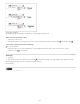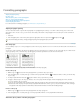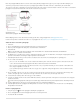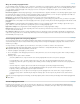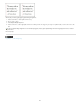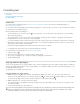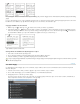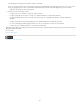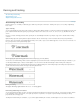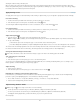Operation Manual
Formatting text
To the top
To the top
Format text
Copy type attributes (Eyedropper)
Use Quick Apply
Format text
For a video tutorial on formatting characters, see www.adobe.com/go/lrvid4275_id. For a video tutorial on formatting paragraphs, see
www.adobe.com/go/lrvid4276_id.
Use the Character panel and Paragraphs panel to change the appearance of text. In InDesign, you can also use the Control panel to format text.
The Control panel is not available in InCopy.
Note the following methods of formatting text:
To format characters, you can use the Type tool to select characters, or you can click to place the insertion point, select a formatting
option, and then begin typing.
To format paragraphs, you don’t need to select an entire paragraph—selecting any word or character, or placing the insertion point in a
paragraph will do. You can also select text in a range of paragraphs.
To set the formatting for all future text frames that you’ll create in the current document, make sure that the insertion point is not active and
that nothing is selected, and then specify text formatting options. To set default text formatting for all new documents, close all documents,
and then specify the text settings. See Set defaults.
Select a frame to apply formatting to all text inside it. The frame cannot be part of a thread.
Use paragraph styles and character styles to format text quickly and consistently.
For a video tutorial on working with text, see www.adobe.com/go/vid0075.
1. Select the Type tool
.
2. Click to place an insertion point, or select the text that you want to format.
3. Choose Type > Paragraph or Type > Character to display the Paragraph or Character panel.
4. Specify formatting options.
Copy type attributes (Eyedropper)
You can use the Eyedropper tool to copy type attributes such as character, paragraph, fill, and stroke settings, and then apply those attributes to
other type. By default, the Eyedropper tool copies all type attributes. To customize the attributes you want to copy with the Eyedropper tool, use
the Eyedropper Options dialog box.
The Eyedropper tool is available only in Layout View.
Copy type attributes to unselected text
1. With the Eyedropper tool , click the text that is formatted with the attributes you want to copy. (The text can be in another open
document.) The eyedropper pointer reverses direction, and appears full , to indicate that it’s loaded with the attributes you copied. When
you position the eyedropper pointer over text, an I-beam appears next to the loaded eyedropper
.
2. With the Eyedropper tool, select the text you want to change.
The selected text takes on the attributes loaded in the eyedropper. As long as the Eyedropper tool is selected, you can continue to select
text to apply formatting.
3. To deselect the Eyedropper tool, click another tool.
To clear the formatting attributes currently held by the eyedropper tool, press Alt (Windows) or Option (Mac OS) while the Eyedropper tool is
loaded. The Eyedropper tool reverses direction and appears empty , to indicate that it’s ready to pick up new attributes. Click an object
containing the attributes you want to copy, and then drop the new attributes on another object.
173