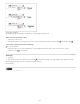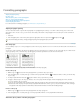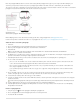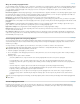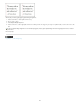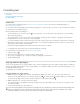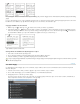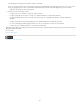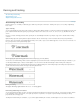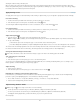Operation Manual
To the top
To the top
To the top
Ways to control paragraph breaks
You can eliminate orphans and widows, words or single lines of text that become separated from the other lines in a paragraph. Orphans fall at the
bottom of a column or page, and widows fall at the top of a column or page. Another typographic problem to avoid is a heading that stands alone
on a page with the following paragraph on the next page. You have several options for fixing widows, orphans, short exit lines, and other
paragraph break problems:
Discretionary hyphens A discretionary hyphen (Type > Insert Special Character > Hyphens And Dashes > Discretionary Hyphen) appears only if
the word breaks. This option prevents the common typographic problem of hyphenated words, such as “care-giver,” appearing in the middle of a
line after text reflows. Similarly, you can also add a discretionary line break character.
No Break Choose No Break from the Character panel menu to prevent selected text from breaking across a line.
Nonbreaking spaces Insert a nonbreaking space (Type > Insert White Space > [nonbreaking space]) between words you want to keep together.
Keep Options Choose Keep Options from the Paragraph panel menu to specify how many lines in the following paragraph remain with the current
paragraph.
Start Paragraph Use Start Paragraph in the Keep Options dialog box to force a paragraph (usually a title or heading) to appear at the top of a
page, column, or section. This option works especially well as part of a heading paragraph style.
Hyphenation Settings Choose Hyphenation from the Paragraph panel menu to change hyphenation settings.
Edit text Editing text may not be an option depending on the kind of document you work with. If you have license to rewrite, then subtle rewording
can often create a better line break.
Use a different composer In general, use Adobe Paragraph Composer to let InDesign compose paragraphs automatically. If a paragraph isn’t
composed the way you’d like, choose Adobe Single-line Composer from the Paragraph panel menu or Control panel menu and adjust selected
lines individually. See Compose text.
Control paragraph breaks using Keep Options
You can specify how many lines of the following paragraph remain with the current paragraph as it moves between frames—a convenient way to
ensure that headings don’t become isolated from the body text they introduce. InDesign can highlight the paragraphs that sometimes break in
violation of your settings.
You may not want to use Keep Options if your document does not require your columns to share the same last baseline.
To highlight paragraphs that violate Keep Options, choose Edit > Preferences > Composition (Windows) or InCopy > Preferences >
Composition (Mac OS), select Keep Violations, and click OK.
1. Select the paragraph or paragraphs you want to affect.
2. Choose Keep Options in the Paragraph panel menu or Control panel menu. (You can also change keep options when creating or editing a
paragraph style.)
3. Select any of these options and then click OK:
Select Keep With Previous to keep the first line of the current paragraph with the last line of the previous paragraph.
For Keep With Next _ Lines, specify the number of lines (up to five) of the subsequent paragraph that the last line of the current
paragraph stays with. This option is especially useful for making sure that a heading stays with the next few lines of the paragraph that
follows it.
Select the Keep Lines Together option and select All Lines In Paragraph to prevent the paragraph from breaking.
Select the Keep Lines Together option, select At Start/End Of Paragraph, and specify the number of lines that must appear at the
beginning or ending of the paragraph to prevent orphans and widows.
For Start Paragraph, choose an option to force InDesign to push the paragraph to the next column, frame, or page. If Anywhere is
selected, the start position is determined by the Keep Line Settings option. For other options, they will be forced to start from these
positions.
When you create paragraph styles for headings, use the Keep Options panel to make sure that your headings remain with the paragraph that
follows them.
Create hanging punctuation
Punctuation marks and letters such as “W” can make the left or right edges of a column appear to be misaligned. Optical Margin Alignment
controls whether punctuation marks (such as periods, commas, quotation marks, and dashes) and edges of letters (such as W and A) hang
outside the text margins, so that the type looks aligned.
171