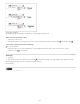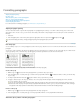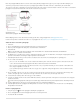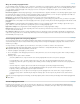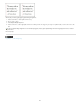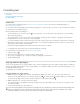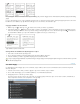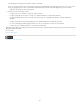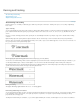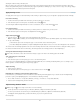Operation Manual
Formatting paragraphs
To the top
To the top
To the top
Adjust paragraph spacing
Use drop caps
Add rules (lines) above or below paragraphs
Ways to control paragraph breaks
Control paragraph breaks using Keep Options
Create hanging punctuation
For a video tutorial on formatting paragraphs, see www.adobe.com/go/lrvid4276_id.
Adjust paragraph spacing
You can control the amount of space between paragraphs. If a paragraph begins at the top of a column or frame, InCopy does not honor the
Space Before value. In such a case, you can increase the leading of the first line of the paragraph or increase the top inset of the text frame in
InDesign.
1. Select text.
2. In the Paragraph panel or the Control panel, adjust the appropriate values for Space Before
and Space After .
To ensure formatting consistency, change paragraph spacing in the paragraph styles you define.
Use drop caps
You can add drop caps to one or more paragraphs at a time. The drop cap’s baseline sits one or more lines below the baseline of the first line of a
paragraph.
You can also create a character style that can be applied to the drop-cap characters. For example, you can create a tall cap (also called a raised
cap) by specifying a 1-line, 1-character drop cap and applying a character style that increases the size of the first letter.
One-character, three-line drop cap (left), and five-character, two-line drop cap (right)
Create a drop cap
1. With the Type tool selected, click in the paragraph where you want the drop cap to appear.
2. In the Paragraph panel or Control panel, type a number for Drop Cap Number Of Lines
to indicate the number of lines you want the drop
cap to occupy.
3. For Drop Cap One Or More Characters
, type the number of drop cap characters you want.
4. To apply a character style to the drop cap character, choose Drop Caps And Nested Styles from the Paragraph panel menu, and then
choose the character style you created.
You can also use the Drop Caps And Nested Styles dialog box to align the drop cap to the text edge, reducing the amount of space on
the left side of the drop cap, and adjust for drop cap letters with descenders, such as “g” and “y.” If you want to resize, skew, or change
the typeface of the drop cap letter for added effect, select the letter or letters and make the formatting changes.
Remove a drop cap
1. With the Type tool selected, click in the paragraph where the drop cap appears.
2. In the Paragraph panel or Control panel, type 0 for Drop Cap Number Of Lines or Drop Cap Number Of Characters.
Add rules (lines) above or below paragraphs
169