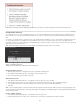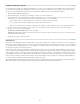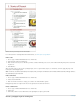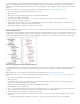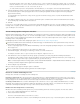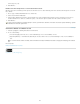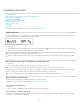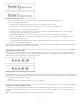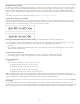Operation Manual
To the top
Swatches
A. Swatch affects fill or stroke B. Swatch affects container or text C. Tint percentage
Change the color of text
1. Using the Type tool , select the text you want to color.
2. In the Swatches panel (choose Window > Swatches), click a color or gradient swatch.
Note: You can apply colors to text in either Galley, Story, or Layout view; however, color changes are visible only in Layout view.
Specify the type of swatches to display
1. Choose Window > Swatches to open the Swatches panel.
2. At the bottom of the panel, specify one of the following:
To see all color, tint, and gradient swatches, click the Show All Swatches button.
To see only process color, spot color, and tint swatches, click the Show Color Swatches button.
To see only gradient swatches, click the Show Gradient Swatches button.
Assign a language to text
Assigning a language to text determines which spelling and hyphenation dictionary is used. Assigning a language does not change the actual text.
1. Do any of the following:
To apply the language only to selected text, select the text.
To change the default dictionary used in InDesign, choose the language with no documents open.
To change the default dictionary for a specific document, open the document, choose Edit > Deselect All, and then choose the
language.
2. In the Character panel, choose the appropriate dictionary in the Language menu.
InDesign uses Proximity (and WinSoft for some languages) dictionaries for both spelling and hyphenation. These dictionaries let you specify a
different language for as little as a single character of text. Each dictionary contains hundreds of thousands of words with standard syllable breaks.
Changing the default language does not affect existing text frames or documents.
You can customize language dictionaries to ensure that any unique vocabulary you use is recognized and treated correctly.
How dictionaries affect hyphenation
A. “Glockenspiel” in English B. “Glockenspiel” in Traditional German C. “Glockenspiel” in Reformed German
166