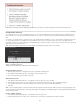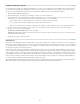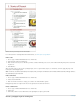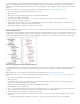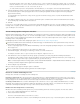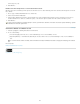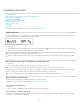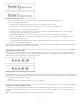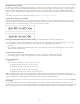Operation Manual
To the top
To the top
Before and after adjusting underlines
1. From the Character panel menu or the Control panel menu, choose Underline Options or Strikethrough Options.
2. Do any of the following, and then click OK:
Select Underline On or Strikethrough On to turn on underline or strikethrough for the current text.
For Weight, choose a weight or type a value to determine the thickness of the underline or strikethrough line.
For Type, select one of the underline or strikethrough options.
For Offset, determine the vertical position of the line. The offset is measured from the baseline. Negative values move the underline
above the baseline and the strikethrough below the baseline.
Select Overprint Stroke when you want to make sure that the stroke doesn’t knock out underlying inks on a printing press.
Choose a color and tint. If you specified any line type other than solid, choose a gap color or gap tint to change the appearance of the
area between dashes, dots, or lines.
Select Overprint Stroke or Overprint Gap if the underline or strikethrough will be printed over another color, and you want to avoid errors
that can occur with printing misregistration.
To change the underline or strikethrough options in a paragraph or character style, use the Underline Options or Strikethrough Options section
of the dialog box that appears when you create or edit the style.
Apply ligatures to letter pairs
InDesign can automatically insert ligatures, which are typographic replacement characters for certain letter pairs, such as “fi” and “fl,” when they
are available in a given font. The characters that InDesign uses when the Ligature option is selected appear and print as ligatures, but are fully
editable, and do not cause the spell checker to flag a word erroneously.
Individual characters (top) and ligature combinations (bottom)
With OpenType fonts, when you choose Ligatures from the Character panel menu or Control panel menu, InDesign produces any standard ligature
defined in the font, as determined by the font designer. However, some fonts include more ornate, optional ligatures, which can be produced when
you choose the Discretionary Ligatures command.
1. Select text.
2. Choose Ligatures from the Character panel menu or the Control panel menu.
Change the color and gradient of text
You can apply colors and gradients to the stroke and fill of characters with the Swatches panel. For a linked story, you can apply any colors or
gradients defined by the linked InDesign layout. For a stand-alone story, you can apply any of the default colors or new colors you create for the
document.
Note: You cannot create gradients in InCopy. Gradients only appear when imported from InDesign.
165