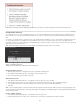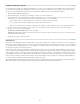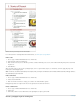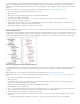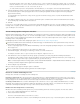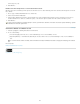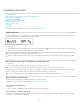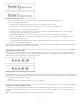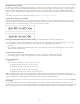Operation Manual
Formatting characters
To the top
To the top
To the top
Apply baseline shift
Make characters superscript or subscript in a non-OpenType font
Apply underline or strikethrough
Apply ligatures to letter pairs
Change the color and gradient of text
Assign a language to text
Change the case of type
Scale type
Skew type
For a video tutorial on formatting characters, see www.adobe.com/go/lrvid4275_id.
Apply baseline shift
Use Baseline Shift to move a selected character up or down relative to the baseline of the surrounding text. This option is especially useful when
you’re hand-setting fractions or adjusting the position of inline graphics.
Baseline shift values applied to text
1. Select text.
2. In the Character panel or Control panel, type a numeric value for Baseline Shift . Positive values move the character’s baseline above the
baseline of the rest of the line; negative values move it below the baseline.
To increase or decrease the value, click in the Baseline Shift box, and then press the Up or Down Arrow key. Hold down Shift while you press
the Up or Down Arrow key to change the value in greater increments.
To change the default increment for baseline shift, specify a value for Baseline Shift in the Units & Increments section of the Preferences dialog
box.
Make characters superscript or subscript in a non-OpenType font
1. Select text.
2. Choose Superscript or Subscript in the Character panel menu or in the Control panel.
When you choose Superscript or Subscript, a predefined baseline shift value and type size are applied to the selected text.
The values applied are percentages of the current font size and leading, and are based on settings in the Type Preferences dialog box. These
values do not appear in the Baseline Shift or Size boxes of the Character panel when you select the text.
Note: You can change the default size and position of superscripts and subscripts using Advanced Type preferences.
Apply underline or strikethrough
The default weight of an underline and strikethrough depends on the size of the type.
Jeff Witchel provides a video tutorial about underlining at Custom Underlines in InDesign.
Apply underline or strikethrough
1. Select text.
2. Choose Underline or Strikethrough in the Character panel menu or the Control panel.
Change underline or strikethrough options
Creating custom underlining is especially useful when you want to create an even underline below characters of different sizes, or for creating
special effects, such as background highlighting.
164