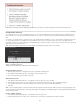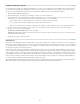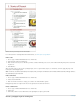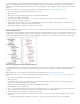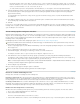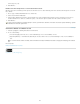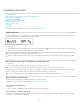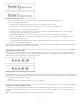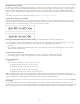Operation Manual
To the top
current story at 1 (or A).
4. Click OK twice.
Number a list from the previous or current document in a book
Whether a list resumes numbering from the previous document in a book or starts numbering anew in the current document depends on how the
list is defined.
1. Choose Type > Bulleted And Numbered Lists > Define Lists.
2. Select a list and click the Edit button.
3. Select Continue Numbers From Previous Document In Book to resume numbering the list from the previous document (you must choose
Continue Numbers Across Stories to activate this option), or deselect this option to start the list in the current document at 1 (or A).
4. Click OK twice.
To make sure that numbering is updated properly in a book, synchronize the documents in the book and choose Update Numbering > Update
All Numbers from the books panel menu.
Convert list bullets or numbers to text
1. Select the paragraphs containing the bulleted or numbered list.
2. Do one of the following:
From the Paragraph panel menu, choose Convert Numbering To Text or Convert Bullets To Text.
Right-click (Windows) or Command-click (Mac OS) the selection, and then choose Convert Numbering To Text or Convert Bullets To
Text.
Note: To remove the list numbers or bullets, click the Numbered List button or Bulleted List button to unapply list formatting to the selected
text.
More Help topics
Bulleted and Numbered Lists video
Legal Notices | Online Privacy Policy
163