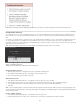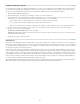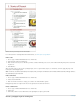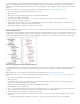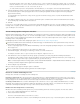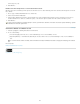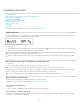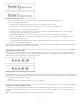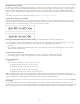Operation Manual
To the top
To the top
Placeholder and then select a Level option (for example, Level 1), or enter ^ and then the list level (for example, enter ^1). In a list with
first levels numbered 1, 2, 3, and so on, and second levels numbered a, b, c, and so on, including the first-level prefix in the second level
renders second-level numbers as 1a, 1b, 1c; 2a, 2b, 2c; 3a, 3b, 3c.
To create a number expression, enter punctuation, enter metacharacters, or select options on the Insert Special Character list.
10. Select Restart Numbers At This Level After to renumber beginning at 1 when a paragraph at this level appears after a paragraph at a higher
level; deselect this option to number paragraphs at this level consecutively throughout the list without regard for where the paragraphs
appear in the list hierarchy.
To restart numbers after a specific level or range of levels, type the level number or range (such as 2-4) in the Restart Numbers At This
Level After field.
11. In the Bullet or Number Position area, choose Indent or Tab Position options to indent list items at this level farther than list items at higher
levels. Indenting helps subordinate items in lists stand out.
12. Click OK.
In some cases, such as with numbered steps, you may want to restart numbering within the same story. To avoid restarting the numbered list
manually, create a separate style that’s identical to the Level 1 style with one exception. For Mode, chose Start At, and then specify 1. Name this
style something like “Level 1 Restart.”
Create running captions for figures and tables
Running captions number figures, tables, and other items consecutively in a document. For example, the first figure caption starts with the words
“Figure 1,” the second with “Figure 2,” and so on. To make sure that figures, tables, or similar items are numbered consecutively, define a list for
the item, and then create a paragraph style that includes the list definition. You can also add descriptive words such as “Figure” or “Table” to the
numbering scheme of the paragraph style.
Bob Bringhurst provides an article about creating figure captions at Numbered Lists Part III - Figure Captions.
List items are numbered in the order in which they are added to the page. To reorder the items, cut and paste the items one by one in the
order in which you want them to be listed.
1. Create a new paragraph style and, in the Bullets And Numbering section of the Paragraph Style Options dialog box, choose Numbers from
the List Type menu.
2. Choose a defined list from the List menu (or choose New List to define a list).
3. Under Numbering Style, select the type of numbering you want to use from the Format menu.
For example, select the A, B, C, D... option to create a list for “Figure A,” “Figure B,” and so on.
4. In the Number box, enter a descriptive word and any spacing or punctuation (as needed) along with the numbering metacharacters.
For example, to create a “Figure A” effect, enter the word “Figure” and a space before the numbering metacharacters (such as Figure ^#.^t).
This adds the word “Figure” followed by a sequential number (^#), a period, and a tab (^t).
Note: To include chapter numbers in running captions, choose Insert Number Placeholder > Chapter Number from the Number list, or enter
^H where you want the chapter number to appear in the number scheme.
5. Finish creating the style and click OK.
After you create the style, apply it to text figure captions or table titles.
You can use the Table Of Contents feature to generate a list of tables or figures.
Restart or continue numbering for a list
InDesign offers commands for restarting a list and continuing a list:
Restarting a numbered list Place the insertion point in the paragraph and choose Restart Numbering from the context menu or choose Type >
Bulleted And Numbered Lists > Restart Numbering. In normal lists, this command assigns the number 1 (or letter A) to a paragraph and makes it
the first paragraph in a list. In multi-level lists, this command assigns the first lower-level number to a nested paragraph.
Continuing a numbered list Choose Continue Numbering from the context menu or choose Type > Bulleted And Numbered Lists > Continue
Numbering. This command resumes numbering a list that was interrupted by commentary, graphics, or nested list items. InDesign also offers
commands for numbering lists that begin in one story or book and cross into the next story or book.
Number a list from the previous or current story
Whether a list resumes numbering from the previous story or starts numbering anew in the current story depends on how the list is defined.
1. Choose Type > Bulleted And Numbered Lists > Define Lists.
2. Select a list and click the Edit button.
Don’t choose the Default list because it can’t run across stories.
3. Select Continue Numbers Across Stories to resume numbering the list from the previous story, or deselect this option to start the list in the
162