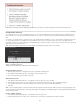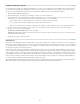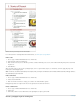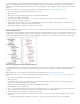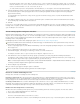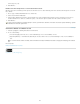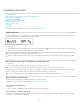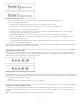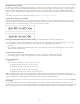Operation Manual
To the top
To create a running list—a list that is interrupted by other paragraphs or that spans multiple stories or documents—create a paragraph style and
apply the style to paragraphs that you want to be part of the list. For example, to create a running list of the tables in your document, create a
paragraph style called Tables, make a defined list part of the style, and then apply the Tables paragraph style to all paragraphs you want in your
Table list.
InDesign Docs provides a series of articles about using bullets and numbering to create figure captions and numbered steps.
1. Choose New Paragraph Style from the Paragraph Styles panel menu.
2. Enter a style name.
3. On the left side of the New Paragraph Style dialog box, click Bullets And Numbering.
4. For List Type, select Bullets or Numbering.
5. If you are creating a style for numbered lists, choose a defined list from the List menu, or choose New List and define the list.
6. Specify the bullet or numbering characteristics.
7. Use the Bullet or Number Position section of the New Paragraph Style dialog box to change the indent spacing. For example, to create a
hanging indent, type 2p for Left Indent and -2p for First Line Indent.
8. Specify other paragraph style attributes for the style, and then click OK.
Create multi-level lists
A multi-level list is a list that describes hierarchical relationships between the list paragraphs. These lists are also called outline lists because they
resemble outlines. The list’s numbering scheme (as well as indentations) show rank as well as how items are subordinate to one another. You can
tell where each paragraph fits in the list with respect to the paragraphs before and after it. You can include up to nine levels in a multi-level list.
Multi-level list with numbers and letters marking hierarchy levels
To create a multi-level list, define the list and then create a paragraph style for each level you want. For example, a list with four levels requires
four paragraph styles (each one assigned the same defined list). As you create each style, you define its numbering format and paragraph
formatting.
Gabriel Powell provides a video tutorial about creating outlines and multi-level lists at Creating an automatic numbered list.
Bob Bringhurst provides a series of articles about using bullets and numbering to create outlines, multi-level lists, figure captions, and numbered
steps.
1. Choose New Paragraph Style from the Paragraph Styles panel menu.
2. Enter a style name.
3. If you already created a style for your multi-level list, choose the style you will assign to levels above this one from the Based On menu;
otherwise, choose No Paragraph Style or Basic Paragraph.
4. On the left side of the New Paragraph Style dialog box, click Bullets And Numbering.
5. Choose Numbers from the List Type menu.
6. Choose a list you defined from the List menu. If you haven’t yet defined your list, you can choose New List from the menu and define it now.
7. In the Level box, enter a number that describes which level of the multi-level list you’re creating a style for.
8. From the Format menu, choose the type of numbering you want to use.
9. In the Number box, enter metacharacters or select metacharacters from the menus to describe the number formatting you want for list items
at this level.
To include numbering prefixes from higher levels, enter text or click at the start of the Number box and choose Insert Number
161