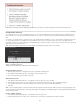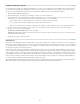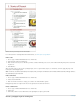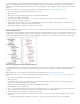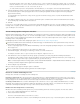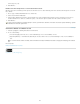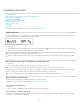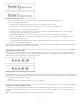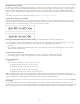Operation Manual
To the top
Defined lists let you interrupt one list with another.
For a video tutorial on creating bulleted and numbered lists, see www.adobe.com/go/vid0077.
Define a list
1. Choose Type > Bulleted And Numbered Lists > Define Lists.
2. Click New in the Define Lists dialog box.
3. Enter a name for the list, choose whether you want to continue numbering across stories, and continue numbering from previous documents
in your book.
4. Click OK twice.
After you define a list, you can use it in a paragraph style, such as a style for tables, figures, or ordered lists, as well as apply it by way of the
Control panel and Paragraph panel.
Note: Some lists are defined automatically. For example, when you import a numbered list from a Microsoft Word document, InDesign defines a
list automatically for your document.
Edit a defined list
1. Choose Type > Bulleted And Numbered Lists > Define Lists.
2. Select a list and click Edit.
3. Enter a new name for the list or change your selection of Continue Numbers options.
Paragraph styles that are assigned to the list are reassigned to the list under its new name.
Delete a defined list
1. Choose Type > Bulleted And Numbered Lists > Define Lists.
2. Select a list.
3. Click Delete, and then select a different list or the [Default] list to replace your list with.
Create a paragraph style for running lists
160