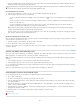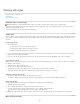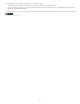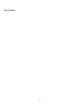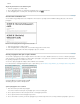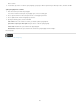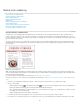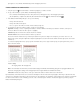Operation Manual
Bullets and numbering
To the top
Create bulleted or numbered lists
Format a bulleted or numbered list
Change bullet characters
Change numbered list options
Defining lists
Create a paragraph style for running lists
Create multi-level lists
Create running captions for figures and tables
Restart or continue numbering for a list
Convert list bullets or numbers to text
Create bulleted or numbered lists
In bulleted lists, each paragraph begins with a bullet character. In numbered lists, each paragraph begins with an expression that includes a
number or letter and a separator such as a period or parenthesis. The numbers in a numbered list are updated automatically when you add or
remove paragraphs in the list. You can change the type of bullet or numbering style, the separator, the font attributes and character styles, and the
type and amount of indent spacing.
You cannot use the Type tool to select the bullets or numbers in a list. Instead, edit their formatting and indent spacing using the Bullets And
Numbering dialog box, the Paragraph panel, or the Bullets And Numbering section of the Paragraph Styles dialog box (if the bullets or numbers
are part a style).
Bulleted list and numbered list
Note: Automatically generated bullet and number characters aren’t actually inserted in the text. Therefore, they cannot be found during a text
search or selected with the Type tool unless you convert them to text. In addition, bullets and numbering don’t appear in the story editor window
(except in the paragraph style column).
For a video tutorial on creating bulleted and numbered lists, see www.adobe.com/go/vid0077.
InDesign Docs provides a series of articles about using bullets and numbering to create outlines, multi-level lists, figure captions, and numbered
steps.
1. Select the set of paragraphs that will become the list, or click to place the insertion point where you want the list to begin.
2. Do any of the following:
Click the Bulleted List button or the Numbered List button in the Control panel (in Paragraph mode). Hold down Alt (Windows) or
Option (Mac OS) while clicking a button to display the Bullets And Numbering dialog box.
Choose Bullets And Numbering from the Paragraph panel or Command panel. For List Type, choose either Bullets or Numbers. Specify
the settings you want, and then click OK.
Apply a paragraph style that includes bullets or numbering.
3. To continue the list in the next paragraph, move the insertion point to the end of the list and press Enter or Return.
4. To end the list (or list segment, if the list is to be continued later in the story), click the Bulleted List or Numbered List button in the Control
156