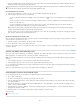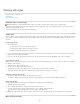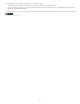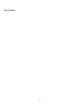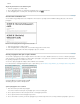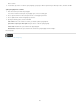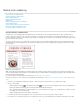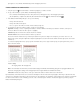Operation Manual
To the top
To the top
thereof.
Align only the first line to the baseline grid
1. Select the paragraphs you want to align.
2. Choose Only Align First Line To Grid from the Paragraph menu or Control panel menu.
3. In the Paragraph panel or Control panel, click Align To Baseline Grid
.
Create balanced headline text
You can balance ragged aligned text across multiple lines. This feature is especially useful for multiline headings, pull-quotes, and centered
paragraphs.
Before and after applying Balance Ragged Lines to the title
1. Click in the paragraph you want to balance.
2. In the Paragraph panel or Control panel, choose Balance Ragged Lines from the menu.
This feature takes effect only when the Adobe Paragraph Composer is selected.
Create paragraphs that span or split columns
You can make a paragraph span across multiple columns in a text frame to create a straddle head effect. You can choose whether a paragraph
spans all columns or a specified number of columns. When a paragraph is set to span across columns in a multicolumn text frame, any text before
the spanning paragraph becomes balanced as a result.
You can also split a paragraph into multiple columns within the same text frame.
For a video tutorial on creating paragraphs that span or split columns, go to www.adobe.com/go/lrvid5151_id_en or http://tv.adobe.com/go/4952/.
Paragraph spanning and splitting multiple columns
A. Heading that spans columns B. Split column
Span a paragraph across columns
1. Place the insertion point inside the paragraph.
You can also make this feature part of a paragraph style, such as a heading style.
2. Choose Span Columns from the Control panel menu or a Paragraph panel menu.
3. Choose Span Columns from the Paragraph Layout menu.
4. Choose the number of columns you want the paragraph to span from the Span menu. Choose All if you want the paragraph to span across
154