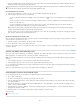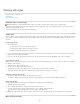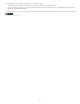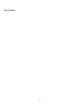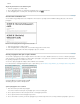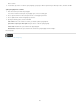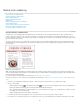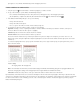Operation Manual
Aligning text
To the top
To the top
Align or justify text
Align paragraphs to a baseline grid
Create balanced headline text
Create paragraphs that span or split columns
Align or justify text
Text can be aligned with one or both edges (or insets) of a text frame. Text is said to be justified when it is aligned with both edges. You can
choose to justify all text in a paragraph excluding the last line (Justify Left or Justify Right), or you can justify text in a paragraph including the last
line (Justify All). When you have only a few characters on the last line, you may want to use a special end-of-story character and create a flush
space.
Justify Left (left) and Justify All (right)
Note: When you justify all lines of text and you are using the Adobe Paragraph Composer, InDesign shifts text to ensure that the paragraph has
consistent text density and is visually appealing. You can fine-tune spacing in justified text.
1. Select text.
2. Click one of the Alignment buttons (Align Left, Align Center, Align Right, Left Justify, Center Justify, Right Justify and Full Justify) in the
Paragraph panel or Control panel.
3. (Optional) Click Align Towards Spine or Align Away From Spine.
When you apply Align Towards Spine to a paragraph, text on a left-hand page is right-aligned, but when the same text flows onto (or if the
frame is moved to) a right-hand page, it becomes left aligned. Similarly, when you apply Align Away From Spine to a paragraph, text on a
left-hand page is left aligned, while text on a right-hand page is right aligned.
If you want the left side of a line of text to be left-aligned and the right side to be right-aligned, position the insertion point where you want to
right-align the text, press Tab, and then right-align the rest of the line.
Align paragraphs to a baseline grid
The baseline grid represents the leading for body text in a document. You can use multiples of this leading value for all elements of the page to
ensure that text always lines up between columns and from page to page. For example, if the body text in your document has 12-point leading,
you could give your heading text 18-point leading and add 6 points of space before the paragraphs that follow the headings.
Using a baseline grid ensures consistency in the location of text elements on a page. You can adjust the leading for the paragraph to ensure that
its baselines align to the page’s underlying grid. This is useful if you want the baselines of text in multiple columns or adjacent text frames to align.
Change settings for the baseline grid by using the Grids section of the Preferences dialog box.
You can also align only the first line of a paragraph to the baseline grid, allowing the rest of the lines to follow the specified leading values.
To view the baseline grid, choose View > Grids & Guides > Show Baseline Grid.
Note: The baseline grid is visible only if the document zoom level is greater than the view threshold setting in Grids Preferences. You may need
to zoom in to view the baseline grid.
Align paragraphs to the baseline grid
1. Select text.
2. In the Paragraph panel or Control panel, click Align To Baseline Grid
.
To ensure that the leading of your text does not change, set the baseline grid leading to the same leading value as your text, or to a factor
153