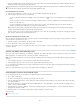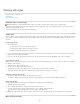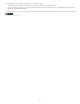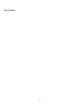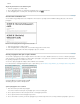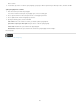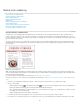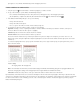Operation Manual
To the top
To the top
To apply a paragraph style and remove both character styles and overrides, hold down Alt+Shift (Windows) or Option+Shift (Mac OS) as you
click the name of the style in the Paragraph Styles panel.
Right-click (Windows) or Control-click (Mac OS) the style in the Paragraph Styles panel, and then choose an option from the context menu.
You can then clear overrides, character styles, or both while applying the style.
Clear paragraph style overrides
1. Select the text containing the overrides. You can even select multiple paragraphs with different styles.
2. In the Paragraph Styles panel, do any of the following:
To remove paragraph and character formatting, click the Clear Overrides icon , or choose Clear Overrides from the Paragraph Styles
panel.
To remove character overrides, but preserve paragraph formatting overrides, hold down Ctrl (Windows) or Command (Mac OS) as you
click the Clear Overrides icon.
To remove paragraph-level overrides, but preserve character-level overrides, in the Paragraph Styles panel, hold down Shift+Ctrl
(Windows) or Shift+Command (Mac OS) as you click the Clear Overrides icon.
Note: When you clear overrides, paragraph-level overrides are removed from the entire paragraph, even if only part of the paragraph is
selected. Character-level overrides are removed only from the selection.
Clearing overrides does not remove character style formatting. To remove character style formatting, select the text containing the character
style, and then click [None] in the Character Styles panel.
Break the link between text and its style
When you break the link between text and its style, the text retains its current formatting. However, future changes to that style will not be reflected
in the text that was separated from the style.
1. Select the text that is marked with the style that you want to break from.
2. Choose Break Link To Style from the Styles panel menu.
If no text is selected when you choose Break Link To Style, any new text you type uses the same formatting as the selected style, but no style is
assigned to that text.
Convert style bullets and numbering to text
When you create a style that adds bullets or numbering to paragraphs, these bullets and numbers may be lost if the text is copied or exported to a
different application. To avoid this problem, convert the style bullets or numbering to text.
Note: If you convert style bullets in an InCopy story linked to an InDesign layout, the change may be overridden when the content is updated in
InDesign.
1. In the Paragraph Styles panel, select the style that contains the bullets and numbering.
2. In the Paragraph Styles panel menu, choose Convert “[style]” Bullets and Numbering to Text.
If you convert bullets and numbering to text in a style on which another style is based (a parent style), the bullets and numbering in the child style
are also converted to text.
After you convert numbering to text, you may need to update numbers manually if you edit the text.
Find and replace character and paragraph styles
Use the Find/Change dialog box to find instances of a particular style and replace it with another.
1. Choose Edit > Find/Change.
2. For Search, select Document to change the style throughout the document.
3. Leave the Find What and Change To options blank. If the Find Format and Change Format boxes don’t appear at the bottom of the dialog
box, click More Options.
4. Click the Find Format box to display the Find Format Settings dialog box. Under Style Options, select the character or paragraph style you
want to search for, and then click OK.
5. Click the Change Format box to display the Change Format Settings dialog box. Under Style Options, select the replacement character or
paragraph style, and then click OK.
6. Click Find, and then use the Change, Change/Find, or Change All buttons to replace the style.
More Help topics
EPUB Contents options
149