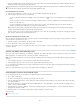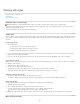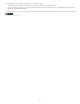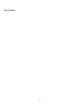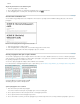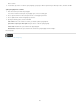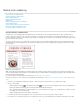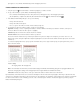Operation Manual
To the top
To the top
To the top
Edit character and paragraph styles
One of the advantages of using styles is that when you change the definition of a style, all of the text formatted with that style changes to match
the new style definition.
Note: If you edit styles in InCopy content that’s linked to an InDesign document, the modifications are overridden when the linked content is
updated.
Edit a style using the dialog box
1. Do one of the following:
If you don’t want the style to be applied to selected text, right-click (Windows) or Control-click (Mac OS) the style name in the Styles
panel, and choose Edit [style name].
In the Styles panel, double-click the style name, or select the style and choose Style Options in the Styles panel menu. Note that this
applies the style to any selected text or text frame or, if no text or text frame is selected, sets the style as the default style for any text
you type in new frames.
2. Adjust settings in the dialog box, and then click OK.
Redefine a style to match selected text
After you apply a style, you can override any of its settings. If you decide you like the changes you made, you can redefine the style so that it
matches the formatting of the text you changed.
Note: If you redefine styles in InCopy content linked to an InDesign document, the modifications are overridden when the linked content is
updated.
1. Using the Type tool
, select the text formatted with the style you want to redefine.
2. Make changes to the paragraph or character attributes as necessary.
3. Choose Redefine Style in the Styles panel menu.
Delete character or paragraph styles
When you delete a style, you can select a different style to replace it, and you can choose whether to preserve the formatting. When you delete a
style group, you delete all styles within the group. You are prompted to replace each style in the group one at a time.
1. Select the style name in the Styles panel.
2. Do one of the following:
Choose Delete Style in the panel menu or click the Delete icon at the bottom of the panel.
Right-click (Windows) or Control-click (Mac OS) the style, and then choose Delete Style. This method is especially useful for deleting a
style without applying it to text.
3. In the Delete Paragraph Style dialog box, select the style to replace it.
If you select [No Paragraph Style] to replace a paragraph style or [None] to replace a character style, select Preserve Formatting to keep the
formatting of text to which the style is applied. The text preserves its formatting but is no longer associated with a style.
4. Click OK.
To delete all unused styles, choose Select All Unused in the Styles panel menu, and then click the Delete icon. When you delete an unused
style, you are not prompted to replace the style.
Override character and paragraph styles
When you apply a paragraph style, character styles and other previous formatting remain intact. After you apply a style, you can override any of its
settings by applying formatting that’s not part of the style. When formatting that is not part of a style is applied to text with that style applied, it is
called an override or local formatting. When you select text with an override, a plus sign (+) appears next to the style name. In character styles, an
override is displayed only if the applied attribute is part of the style. For example, if a character style only changes text color, applying a different
font size to the text does not appear as an override.
You can clear character styles and formatting overrides when you apply a style. You can also clear overrides from a paragraph to which a style has
been applied.
If a style has a plus sign (+) next to it, hold the mouse pointer over the style to view a description of the override attributes.
Preserve or remove overrides when applying paragraph styles
To apply a paragraph style and preserve character styles, but remove overrides, hold down Alt (Windows) or Option (Mac OS) as you click
the name of the style in the Paragraph Styles panel.
148