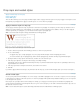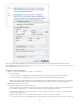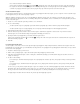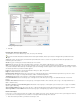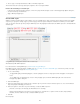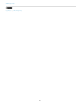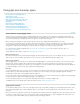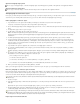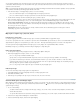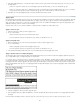Operation Manual
To the top
4. In the Style Mapping dialog box, select the Word style, and then select an option from the menu under InCopy style. You can choose the
following options:
If there is no style name conflict, choose New Paragraph Style, New Character Style, or choose an existing InCopy style.
If there is a style name conflict, choose Redefine InCopy Style to format the imported style text with the Word style. Choose an existing
InCopy style to format the imported style text with the InCopy style. Choose Auto Rename to rename the Word style.
5. Click OK to close the Style Mapping dialog box, and then click OK to import the document.
Apply styles
By default, applying a paragraph style won’t remove any existing character formatting or character styles applied to part of a paragraph, although
you have the option of removing existing formatting when you apply a style. A plus sign (+) appears next to the current paragraph style in the
Styles panel if the selected text uses a character or paragraph style and also uses additional formatting that isn’t part of the applied style. Such
additional formatting is called an override or local formatting.
Character styles remove or reset character attributes of existing text if those attributes are defined by the style.
Apply a character style
1. Select the characters to which you want to apply the style.
2. Do one of the following:
Click the character style name in the Character Styles panel.
Press the keyboard shortcut you assigned to the style. (Make sure that Num Lock is on.)
Apply a paragraph style
1. Click in a paragraph, or select all or part of the paragraphs to which you want to apply the style.
2. Do one of the following:
Click the paragraph style name in the Paragraph Styles panel.
Press the keyboard shortcut you assigned to the style. (Make sure that Num Lock is on.)
3. If any unwanted formatting remains in the text, choose Clear Overrides from the Paragraph Styles panel.
Apply sequential styles to multiple paragraphs
The Next Style option specifies which style will be automatically applied when you press Enter or Return after applying a particular style. It also
lets you apply different styles to multiple paragraphs in a single action.
For example, suppose you have three styles for formatting a newspaper column: Title, Byline, and Body. Title uses Byline for Next Style, Byline
uses Body for Next Style, and Body uses [Same Style] for Next Style. If you select an entire article, including the title, the author’s byline, and the
paragraphs in the article, and then apply the Title style using the special “Next Style” command in the context menu, the article’s first paragraph
will be formatted with the Title style, the second paragraph will be formatted with the Byline style, and all other paragraphs will be formatted with
the Body style.
Before and after applying a style with Next Style.
1. Select the paragraphs to which you want to apply the styles.
2. In the Paragraph Styles panel, right-click (Windows) or Control-click (Mac OS) the parent style, and then choose Apply [Style Name] Then
Next Style.
If the text includes formatting overrides or character styles, the context menu also lets you remove overrides, character styles, or both.
147